Google has had some new features and improvements in its newest Android operation system, but there are a few essential features that still have been disabled by default. One of most popular of these is the ability shows the battery level as a percentage.
The good thing is the way to enable it on Android 7.0 Nougat and 6.0 Marshmallow, which is incredibly easy in 15 seconds if you know exactly what you are doing.
Read also: How to show battery percentage on iPhone
How to Show Battery Percent on Android 7 Nougat
To enable this feature, you will need to turn Nougat’s “System UI Tuner” on that allows you see some hidden settings.
Let pull down the Quick Setting, and you will see the Settings (Gear icon) at the top of the display. Just press and hold it for 3-4 seconds, the System UI Tuner will be activated, and you should see a popup, which tells you that it was enabled.
Now, System UI Tuner option appears at the bottom of the Settings menu. Tap on it and turn “Show embedded battery percentage” on.
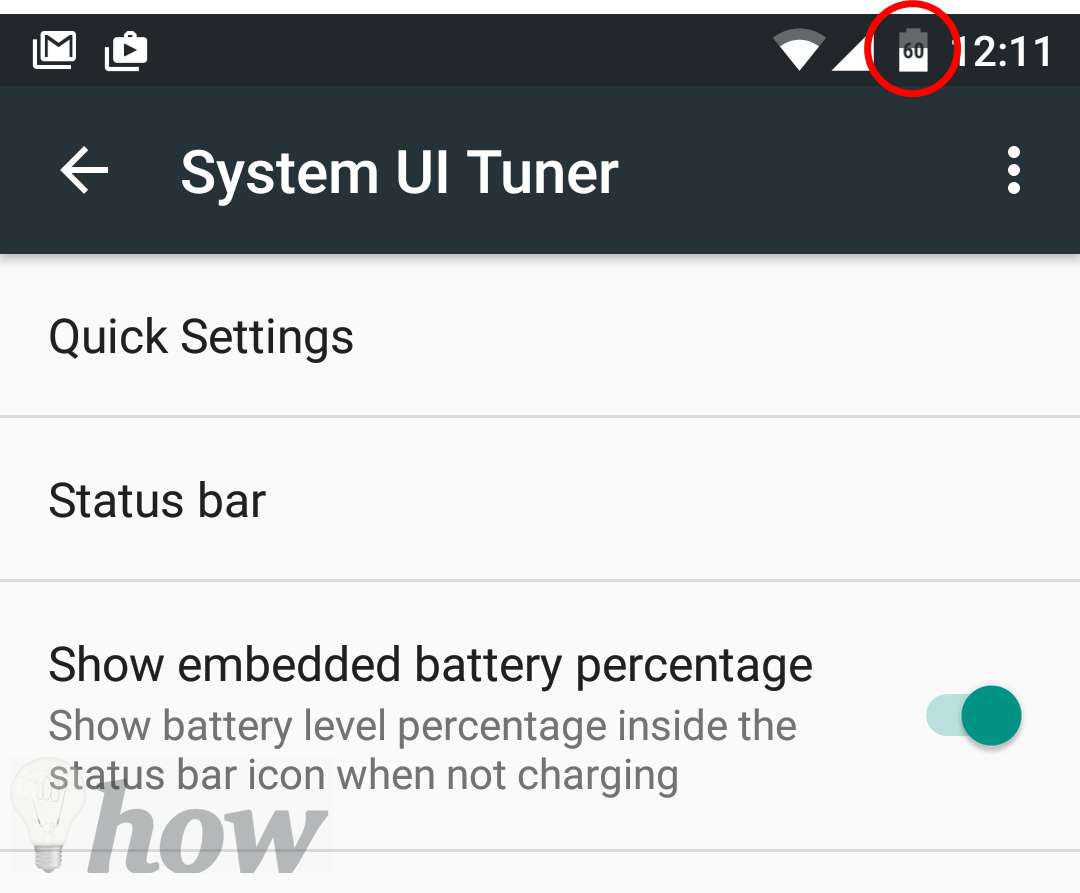
System UI Tuner
That’s it. The battery percentage will then be shown next to the battery icon on the Status bar.
How to Show Battery Percent on Android (Asus Tablet)
I have recently bought the new Asus Tablet. And now, I will show the battery percentage with some steps below.
Step 1: Tap on the Settings from the Home Screen.

Step 2: Scroll down and tap on the Battery icon.
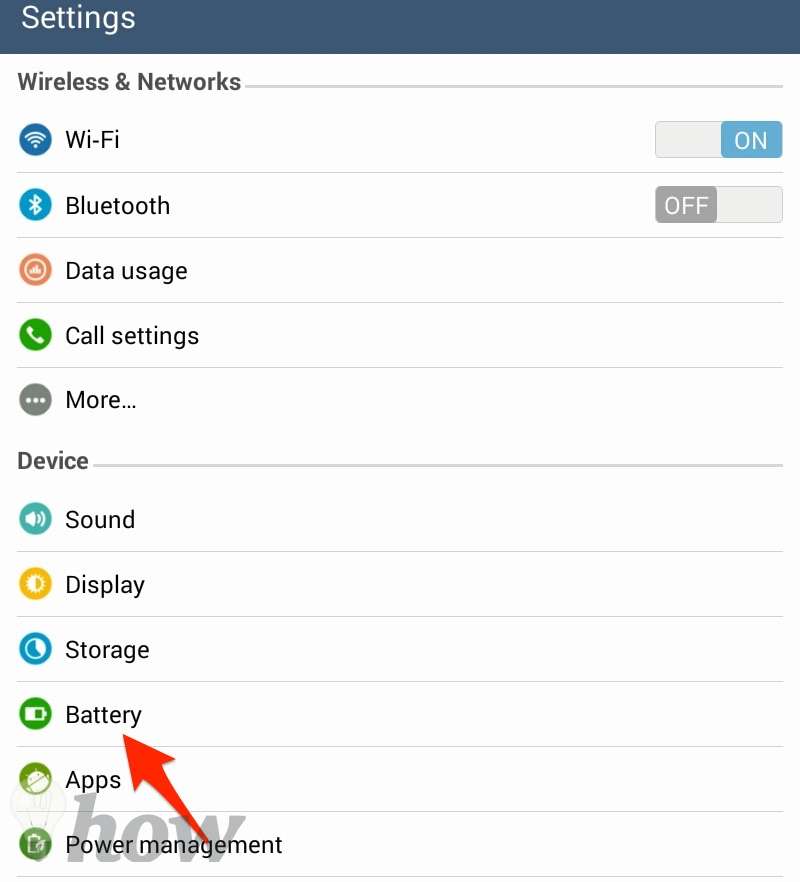
Step 3: Now, you can see the option that can help you show the battery percentage. Just turn Show Battery Percentage on. Here’s the result.
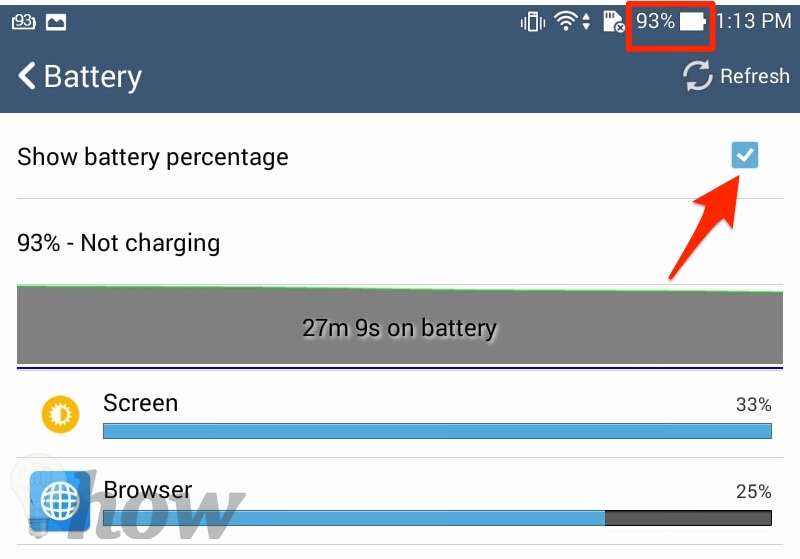
Note:
If you can’t see the SystemUI Tuner option at the bottom of the Settings, you need to enable the Developer options on your Android.
- Tap on Settings >> About Phone. At the end of the options, you’ll find the “build number” for your device software.
- Tap on it repeatedly, and it will certainly open the developer options.
- The SystemUI Tuner will appear in the Settings menu.
See more: How to take a screenshot on Android






