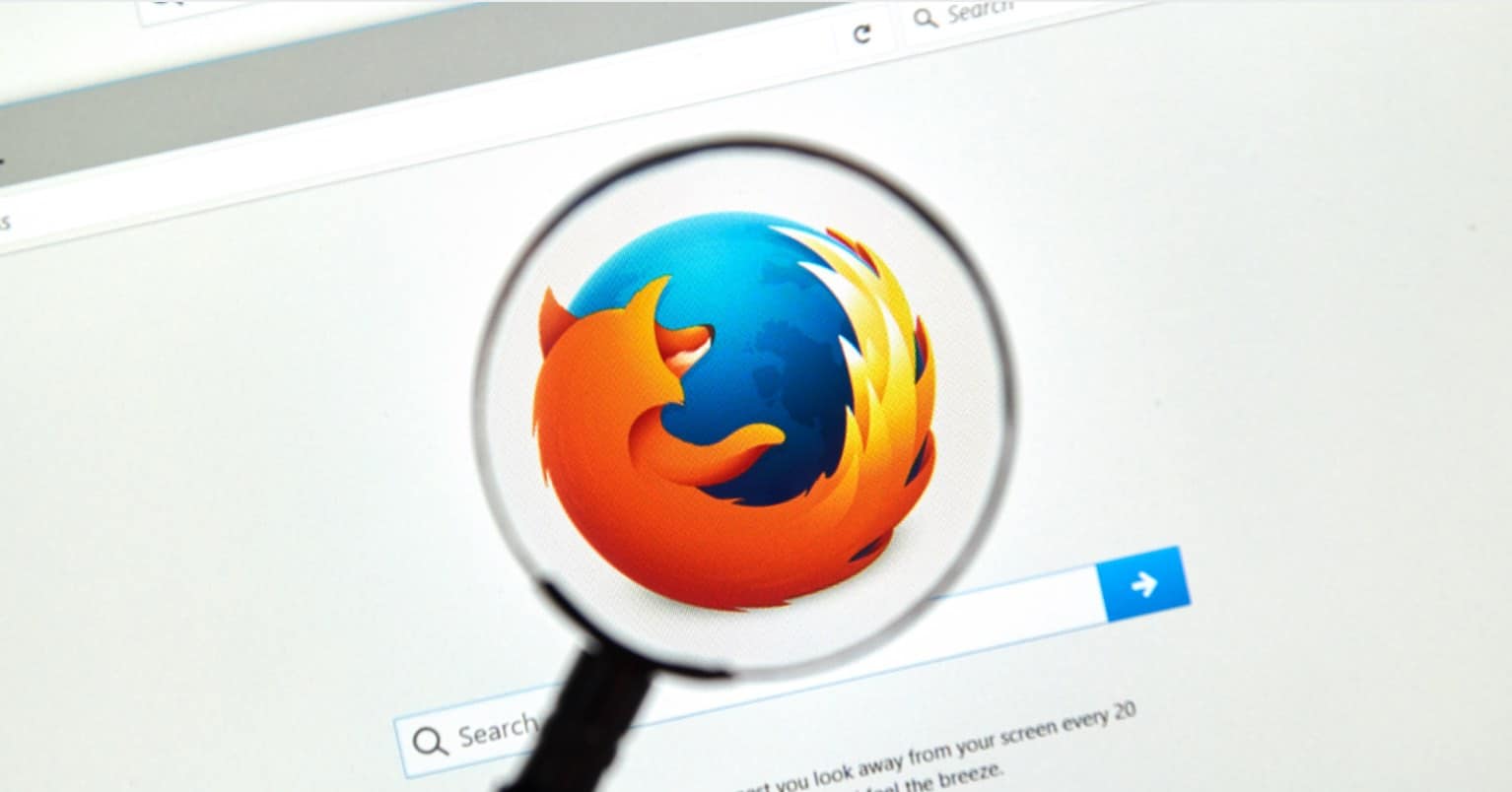Setting up the router can be a real pain for some. Not everyone is tech savvy and probably has to call someone to help with computer relate issues. So, once you were finally enjoying you home WiFi, you may have forgotten all about it. As long as you had Internet access, you were a happy camper. Even if having to deal with WiFi security is a real pain for some, it is something that needs to attention.
Someone could steal your WiFi and use it for who knows what and cross your fingers that it is not for anything illegal. The suggested tips are not rocket science and could save you from quite a few problems.
Read also: Man In The Middle Attacks – Is Your Browser Safe?
Create a Particular Password for Your Router
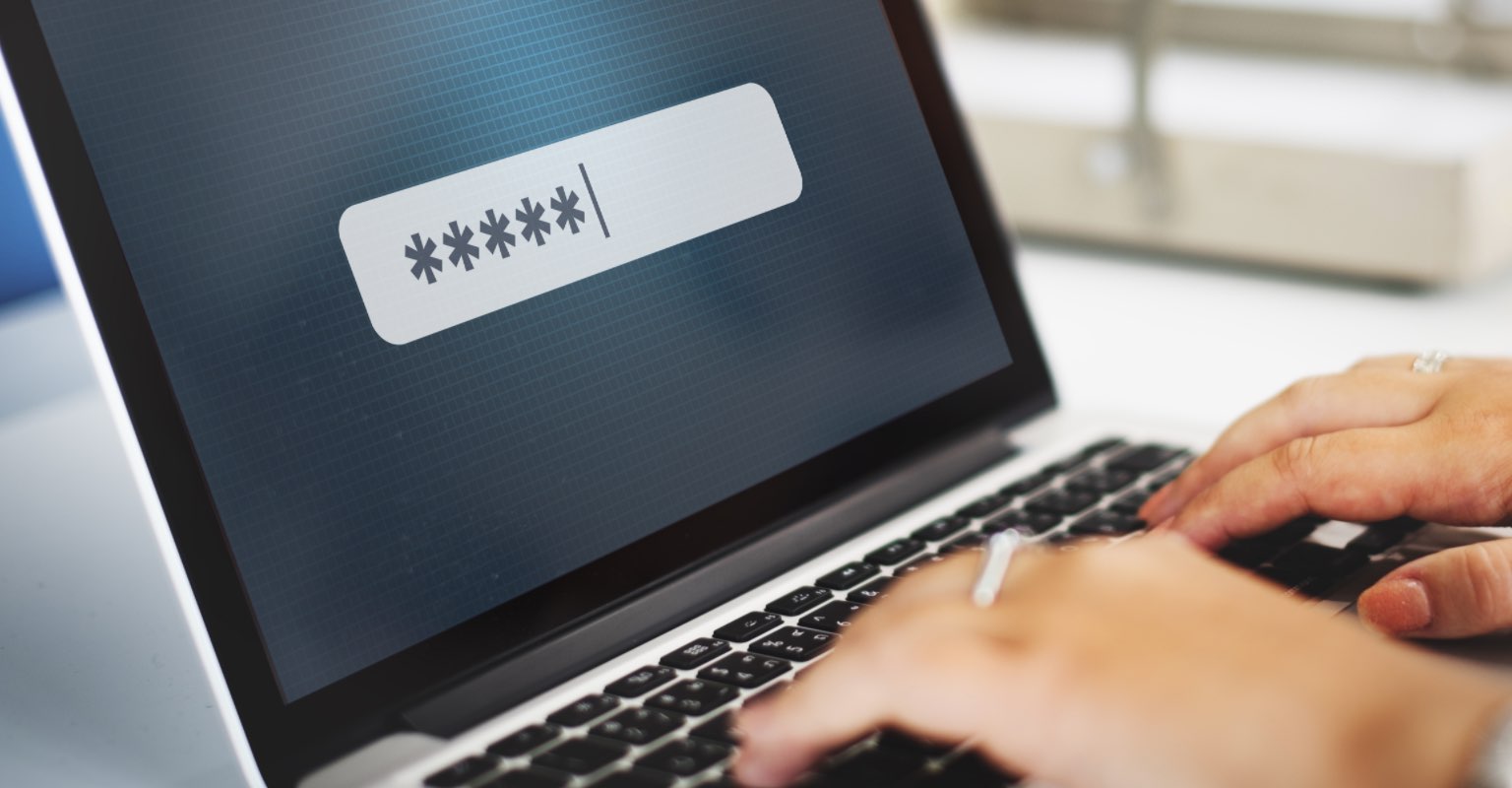
To create a unique password for your router, the first thing you are going to need to do is access your router settings page. If you are good at saving things, then there is a good chance you still have the manual that came with your router. If not, you can always do a quick Google search for the manual you need and download it.
You can also try typing 192.168.1.1 into the web browser you use and then enter your password and username.
Once you have logged on to your router is change the password that came with it or the last one you created. Even if the password you create is secure, try creating an even more challenging one. Regularly changing your password make sit less likely that you are going to be hacked.
See more: Best Wireless Routers
Turn On Encryption
Unless your router is more than ten years old, then it comes with encryption. If you haven’t done this already, it’s a good idea that you cross this off your list. To do this, you will also need to get into your router’s settings and locate the Security Options.
When you have found it, click on the WPA2 Personal option (WPA2-PSK). Since not all routers are made the same, if you don’t see this option you can also try WPA Personal, but if you are having trouble find these options, the best thing you can do is get a newer router.

If you managed to find everything, what you need to do now is to choose the encryption type. The one you need to pick would be AES, but if you see an option that says TKIP, avoid it. To properly encrypted you will need to enter a network key that is just a fancy word for a password. Keep in mind that this is not going to be the same password that you use for the router, this is going to be what you type in on the devices you want to connect. Don’t forget to create a password that no one has a chance of guessing.
Filter The Mac Address
If your device is WiFi enabled, then it is going to have a MAC address. Just like it has an IP address, it also has MAC address. If you want to feel safer, then you should add the MAC of every device you have to your routers settings. This way, those are going to be the only devices that will be able to connect to your Wi-Fi network.
Unfortunately, it is possible to spoof a Mac address but to do that the hacker will need to figure out one of the MAC addresses. To filter the MAC addresses you need to start by making a list of all the devices you want to connect and then find out what their MAC address is.

You can figure out what their MAC address is by opening the command prompt and typing in ipconfig /all the address you see on the side of Physical Adress is your MAC address. If you are using some other type of mobile device, you should find it in the network settings. So far so good? Now you need to add them to the MAC address filtering in administrative settings (on your router of course).
Lower The Distance Your Wireless Signal Covers
If you live in a small apartment, then you don’t need a signal that covers more than your place. You can change the distance by altering the mode of the router to 802.11g and not 802.11n or b. Using a different wireless channel also helps.
You might feel silly doing this, but you can restrict the direction of the signal by putting the router in a shoe box, under the bed, or by covering it with some foil.
Turn Off Guest Networks
If you have one of those friends or group of friends that want to use your WiFi whenever they visit, you might have created a guest network with no encryption password. It may be convenient, but don’t forget that anyone who is close enough can also use it. You can either say no or give your friends your password; it’s up to you.
Conclusion
As you can see the tips you can use to keep your WiFi safe is something even a beginner can follow. Sure, there are more technical tips, but if you are not too tech savvy, you can always start with the tips mentioned in the article. How do you keep your WiFi safe? Let me know in the comments.