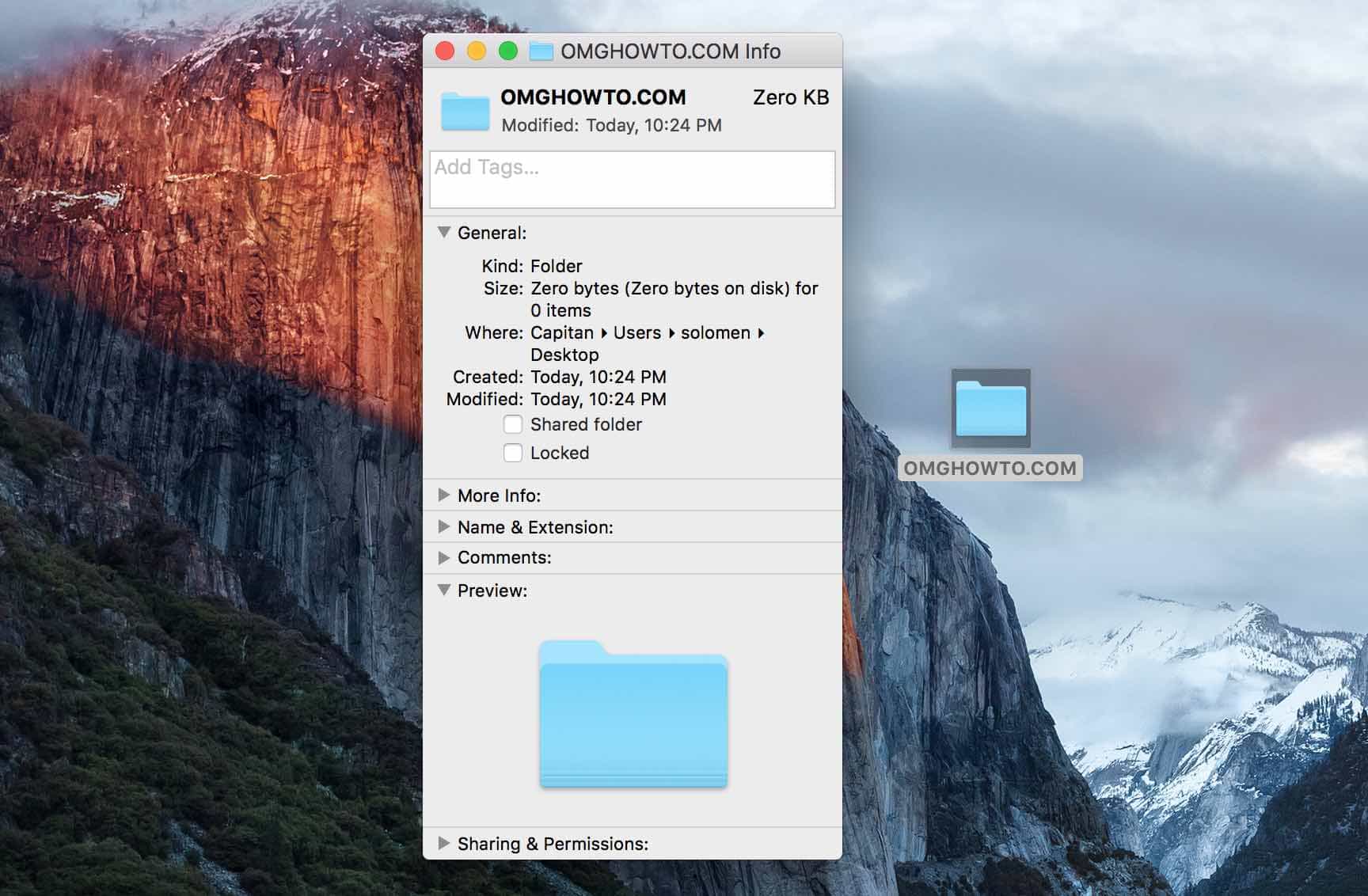Having duplicate files on your Mac is an issue for everyone. These files occupy the precious SSD storage on your Mac without providing any value; after all, they’re duplicates and their original versions are helping you already. Getting rid of duplicate files on a Mac isn’t that easy.
If you’re going the manual way, you’ll have to check each and every folder and see if there’re any duplicate files in there. If there are, select them and move them to the Trash. While this works when you only have a few files, it won’t work at all when your Mac is loaded with tens of thousands of files.
In order to help you find and delete the duplicate files on your Mac, many apps have come into existence and their aim is to ease your task of deleting duplicate files. One of these apps is Gemini 2 that’s an intelligent tool that finds and erases the duplicate files on macOS. Here we take a look at the things the app can do for you.
Gemini available on Setapp which has + 220 others in one suite.
It Searches for Duplicate Files Really Fast
As soon as you drag the app into the Applications folder and launch it, you’ll see the Scan option for scanning your Mac for duplicate files. The scan works at the speed of light and it gets all of the duplicate files in front of you within a short span of time.
It Scans Photos & iTunes, Too
In my personal experience, I’ve found that the Photos and iTunes app are the real culprits who create duplicate files on your Mac. They do so for their various technical reasons, but as an end user, you don’t expect any app on your machine to create duplicate contents.
Gemini 2 also takes care of both of these apps for you and it scans both Photos and iTunes’ files to show you the duplicates if there are any. This is a really useful feature that can help you reclaim the valuable storage on your machine.
It Lets you Add Individual Folders for Scanning
If you think there’re certain folders on your Mac that have duplicate files, you can tell the app to scan only those folders and not the entire hard-drive. It’ll help you save some time and should show up the duplicates very quickly.
Smart Cleanup & Review Results
When the app has finished scanning your Mac for possible duplicate files, you can either review the result to see the duplicate files or allow the app to do a smart cleanup that cleans up duplicate files for you.
If you’re just starting out with the app, you’ll want to review the results to ensure only duplicate files are going to be erased. This is to ensure you don’t end-up losing files that are important for you. Smart Cleanup is faster than manual review and cleans up all of the duplicate files for you without your interaction.
Gemini 2 Licensing Options
- Gemini 2 Trial (1 Mac, 500MB Cleaning) – Free
- Gemini 2 Single License (1 Mac, 1-Year) – $19.95
- Gemini 2 Single License (1 Mac, Lifetime) – $44.95
- Gemini 2 Dual License (2 Macs, 1-Year) – $29.99
- Gemini 2 Dual License (2 Macs, Lifetime) – $66.95
- Gemini 2 Family License (5 Macs, 1-Year) – $44.95
- Gemini 2 Family License (5 Macs, Lifetime) – $99.95
FAQs
What is Gemini 2 Duplicate File Finder?
Gemini, for Mac Gemini is a file duplicator that helps you to duplicate your files easily in macOS.
Is the Gemini 2 Duplicate Finder Safe to Use?
Gemini 2 Duplicate Finder is a safe and easy to use software that will help you find duplicate files on your computer. Whether it’s photos, videos, or music – this app gets the job done quickly and efficiently.
Is Gemini 2 free?
Yes, however Gemini 2 Trial (500MB Cleaning Maximum) does not provide users with some of the advanced options that are available in Gemini Pro.
Conclusion
Gemini 2 is a duplicate file finder that can be utilized to locate and delete duplicate files, which could potentially save you time in the long run. If you have any questions about how it works or would like more information, please let me know! As always, thank you for reading!
See more: