With time, Telegram has turned into one of the best instant messaging apps out there. It’s also the direct competitor to WhatsApp and it is slowly catching up. Despite the problems that app may give, more and more users sign up for it every day.
If you haven’t been too happy with WhatsApp for whatever reasons, the following Telegram tips and tricks will definitely convince you. You might even ask yourself how you ever did without the app in the first place.
Private Conversations
You always hear how agencies and hackers try to invade our privacy. So, it’s only natural that you want an extra layer of privacy when talking to your friends on Telegram. If you want to have a secret conversation with a friend, tap on the hamburger icon and select New Secret Chat.

Choose the contact you want to have that secret chat with, and you will automatically be taken to a chat room so you can have your private conversation. If the other person ever takes a screenshot while in the chat room, Telegram will let you know.
Create Messages that Self-Destruct
Creating messages that self-destruct us easy. They can easily be created when you are having a secret conversation with someone. When you are in the secret chatroom, you are going to see a timer icon beside the other person’s profile picture.

Tap on that and now set how long you want your messages to last and tap on done. From now on, the messages you send the other person will only last that long. You can always change the time by clicking the same option, but this time you will see a number and an S on the side. That’s just the time the message last.
How to Disable Message Preview
Don’t you just hate it when whoever you’re with just need to look at your phone when you get a notification? It’s comfortable for you since you instantly know what t says but it’s also visible to anyone who is near.

If you want some more privacy and want to disable this, it only takes a few steps to do do. Go to the app’s Settings > Notifications and Sounds and toggle off Message Preview. This is a feature WhatsApp on Android doesn’t have, well, at least on Android it doesn’t. You can only do this on the app for iOS and Windows Phone. That’s no fair, now is it?
How to Block Users on Telegram
There is always that one contact that just seems to enjoy bothering people. If you’ve had enough and want to block that person, you can. Go to Settings > Privacy and Security > Blocked Users.
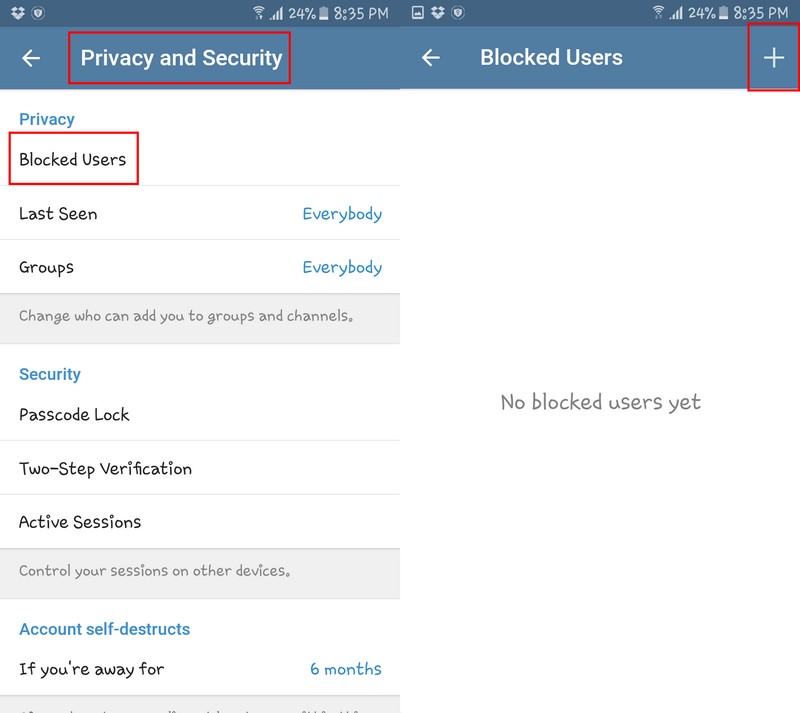
On the top right, you are going to see a plus sign. Tap on that and select the person you want to block. Now you can say goodbye to that annoying contact for good.
Change Chat Background
The default background can definitely use a little lighten up. If you want to give the background your own personal touch, go to Settings > Chat Background. At the bottom, you will see all the background options you have to choose from. I personally went with the blue wood, very nice.
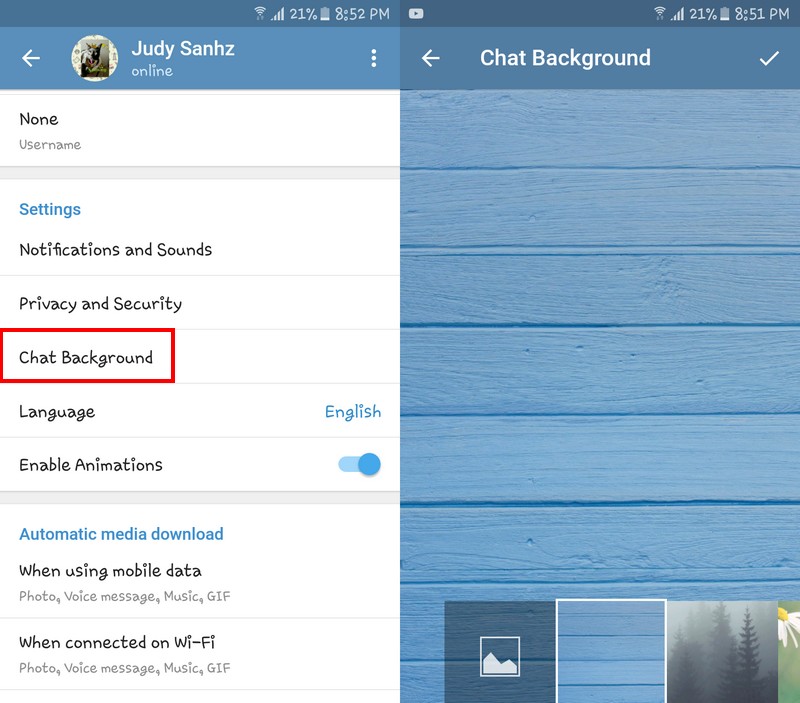
Telegram has a Web App
While the desktop version of WhatsApp makes you install it on your computer, Telegram for Web doesn’t. Simply go to Telegrams site and enter your country and phone number again. You will get a notification number that you will need to enter on the web app.
Once you enter it, you will be able to type faster on your computer’s keyboard. There are things that you don’t be able to do on the web app such as change the chat background, but whenever you need to type something faster, you can use the web app. You can log out by clicking on the hamburger icon and then going to Settings. The Logout option is at the bottom.
Enjoy Telegram’s Stickers
You’re probably used to using the typical emojis, right? If you want to try something different, why not use the stickers that only Telegram can offer? You can access them by tapping on the sticker on on the bottom left.

To gain access to even more stickers there will be another sticker icon with a number to the side. Tap on that and download all the stickers packs you want. I use WhatsApp as well, but I just love the stickers only Telegram has to offer. If someone sends you a sticker you like, you can add the entire collection by simply tap on the sticker and select Add to Stickers.

Personalize The LED Color and the Notifications (Only on Android)
Personalize Telegram even more by adding a custom notification for each and every one of your contacts. Not only a custom notification, but also an individual notification LED color.

Your device will need to have a notification LED or else it is not going to work. To turn this feature on go to Settings >> Notifications and Sounds >> LED Color. Tap on it and choose from sorts of colors.
Administer Your Media Downloads
Did you know that with Telegram you can send files as big as 1.5GB? Yup, you can. So, if you can send them, that means that you can also receive files that big. If you don’t want to fill up your device’s storage like in three days, you need to make some changes.

You can make the necessary changes by going to Settings and scroll down to Automatic Media Download. There you can toggle on or off Autoplay GIFS or Save to Gallery.I wish not saving files to your device’s gallery was this easy on WhatsApp.
Remove Your Last Seen for Certain Users Only
If you’ve had enough of that friend that is always asking you why you took so long to answer, then disabling the last seen us a must. They will still see the approximate last time and will only see options such as recently, within the week, or within a month.

You can modify the last seen for a particular user by going to Settings >> Privacy and Security >> Last Seen. Towards the bottom, you will see the Add exceptions option. Tap on Add exceptions and the choose the contact you never want to show your Last Seen with.
Use Telegram’s Own Chat Lock to Protect Your Chats
You’ve probably seen numerous apps on Google Play that will lock your instant messaging apps so that no one else can read them. You don’t want your chats being read by anyone that may have guessed you phone’s password.

With Telegram you’re not going to need an app lock since it has it’s own lock app included. You can lock your apps by going to Settings >> Privacy and Security >> Passcode Lock.
How to Send a Muted Message to Someone and Modify Messages in Channels
If you have a friend in other countries where the time difference is huge, you may want to send them a message but to only realize it’s 3 am where they are! With Telegram, you can send them a message that won’t make a notifications sound on their device.

So, if you ever want to send them something that is not urgent at all at 4 am, you can. You can do this by first creating a channel if you haven’t already. Tap on the hamburger icon and tapping on New Channel. If you’re not sure what a channel is an app explains it for you, but it’s a channel to get your message across a larger audience.
Now that you have created your channel tap on where it says Broadcast. To the right, you will see a bell, tap on it. If you want to edit your message, tap on it and choose edit. You can also choose from other options as well.
Conclusion
Telegram has a lot to offer and even has features and stickers that surpass WhatsApp any time. Sure, it still needs features WhatsApp has but don’t worry, it will catch up. Only Telegram knows when they will add the much-needed features. Did I miss your favorite tips? Let me know which ones in the comments.


![Top 12 Best Telegram Tips & Tricks You Should Know [Updated]](https://omghowto.com/wp-content/uploads/thumbs_dir/font-mac-oo34cf2vyz4t9bzlh79584wvfx99ewyiso4ym3s4e4.jpg)
![Top 12 Best Telegram Tips & Tricks You Should Know [Updated]](https://omghowto.com/wp-content/uploads/thumbs_dir/Best-Soundbars-With-Google-Assistant-qjq9v4bv3soaypw39po7wy8mnaiucq8o5xw16octh8.webp)

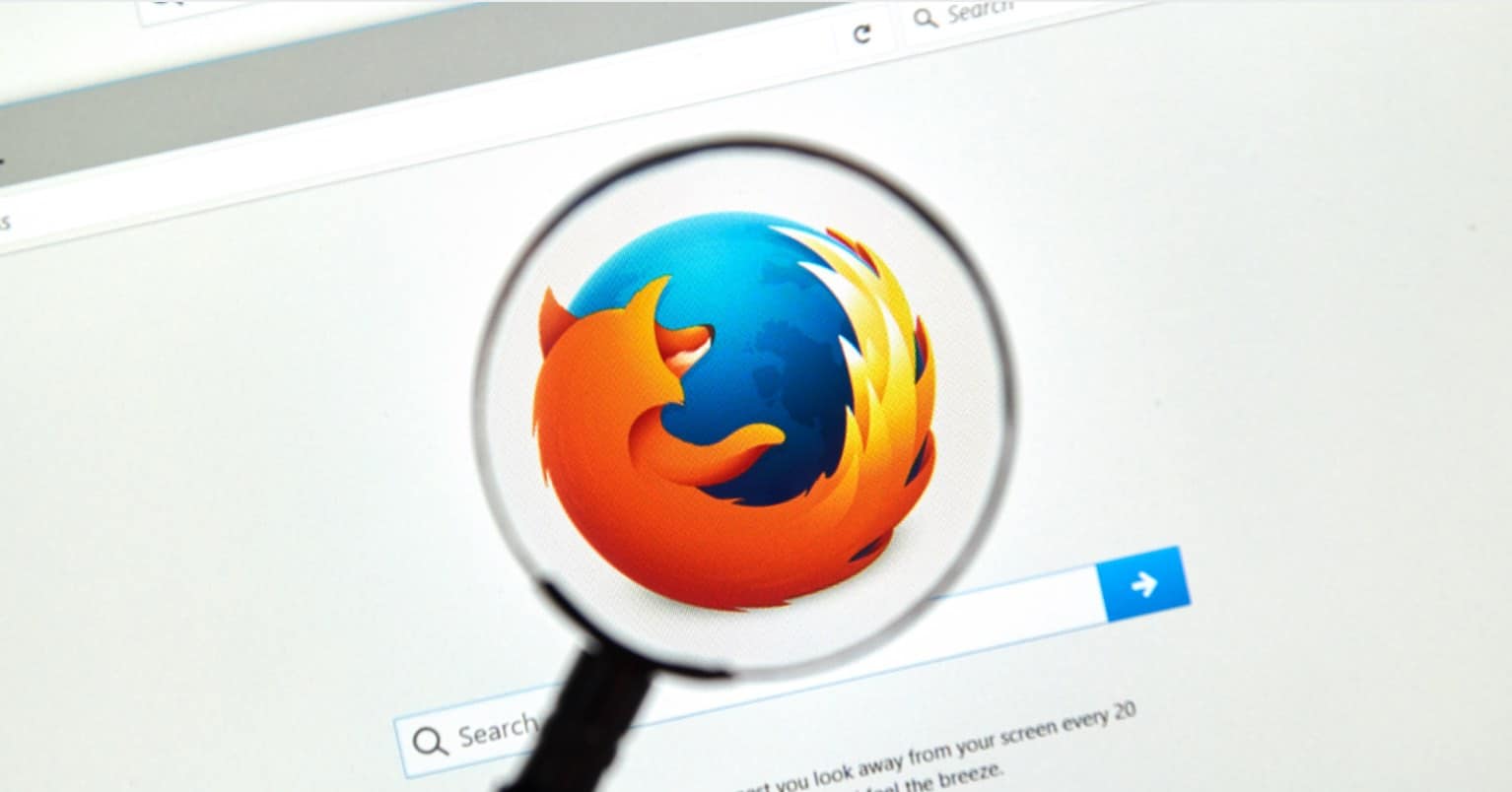


Please explain how to create bots in telegram.
How to share telegram voice clip to watsapp
Hopefully this post can help your: https://omghowto.com/5-whatsapp-tips-and-tricks-you-should-know.html
Thanks, dude. Can you help me? Can I create a private conversation for 3,4 or more people?
Sure, just send me an email via: contact@omghowto.com