Sending large files from computers has always been a problem, most of the people prefer to send files via the Email but different Email services don’t allow you to send large files.
For example, Gmail, one of the most popular Email client by Google will allow you to send files of 25Mb and you can’t send files larger than it. However, there are many other ways and services by which you send the files without any problem.
You can use the cloud services such as Dropbox, Box, Google Drive, One drive and Mega drive to send large files, another way of sending the large files is using zipping program to divide one large file into several small files or you can also use an online service to send the files without any problem. This step by step guide will cover all these three aspects in the best possible way to work for you.
How to send a large file to other people
Send Large Files Using Cloud Based Services
This is so far the easiest way to send the large files because most of the Email services also provides the cloud services, so, they will automatically show you the option to send the file via cloud service. Google will redirect you towards the Google Drive and Outlook will show you the option to send large files via One Drive. Here’s how you can do that, we are using Google Drive and Gmail to send large files in this tutorial but the same thing goes with the Outlook.
Sending Files Using Google Drive
Sign in to your Gmail account and click on Compose button, add the Email address and click on the attachment and select the file that you want to send.

If you select a file that is larger than 25 MB, it will show a pop-up that the files will be automatically uploaded to the Google Drive and Receiver will receive a download link for that file.

Wait for a few seconds because it may take some time to upload the files depending upon the size of your file.

Once the files have been uploaded, click on Send to send the files to anyone.
Sending Files Using Dropbox
Sending files via Dropbox is pretty much similar to that of other cloud services, simply log in to your Dropbox account and click on the Upload button in the top right corner.

Click on Choose Files and select the files that you want to send.

Once the files have been uploaded, click on the Share button right next to this dialogue. Add the Email Address of the person to whom you want to send the file, you can also add a message, if you want to. Once you’re done, click on the Send button.

That’s it! You have sent the files, similarly, you can send the large files to anyone.
Send Large Files using Zipping Program
Download the latest version of WinRAR on your computer. You can get it from here.
Follow the on screen instructions on your computer to install it on your computer. Now, Right-click on the file that you want to send and click on Add to Archive

Select the location of the output files and write down the size of each file. You should also wrote the units for each file. Click on OK to
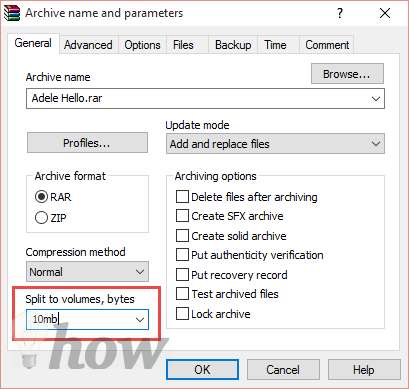
Once you are done with this, you will find all the files into smaller other files which can be easily sent via Email.

Although, this method involves sending larger files without paying any services but the receiver must also have the program to extract these files. Otherwise, the whole method will be simply a waste of time.
Send Large files using an Online Service
This method is for all those users who want to send large files without using any third party cloud services and zipping software. As this is an online service, so, you will not have to do anything at all. The online service will handle everything. One good service is the Dropsend. Here’s how you can use the Dropsend to send large files to anyone.
Click on Send Your File and it will redirect to the end of the page, first of all write down your Email address, the email address of the recipient, subject and the message. After writing your details, click on Select a File just next and select the files that you want to send. Finally, Click on Send Your Files to send these files.

Read the Agreement, check the little box and click on Send File to send the files.

The next screen shows the two processes, first it will upload the file which may take some time depending on the size of your file and your Internet connection. Once the uploading is completed, they will be sent.

That’s it! If you are using the free account, the file may be deleted automatically after seven days. To avoid these kinds of problems, the best way to send the files is using a cloud service such as Dropbox, Google drive or Mega Drive. The Dropbox only provides the 2.5GB of data storage for free, however, Mega storage provides 50GB of storage space for absolutely free of cost.
The best part about using these services that you will not have to worry about the time limit or anything, all of your files will be stored for the life time and your or recipient can access them whenever you want.
Pro-Tips:
- Use a desktop software to send the files because they are quick and faster as compared to the online services.
- The best way to send the large files is via cloud services because they are either very cheap or absolutely free of cost.





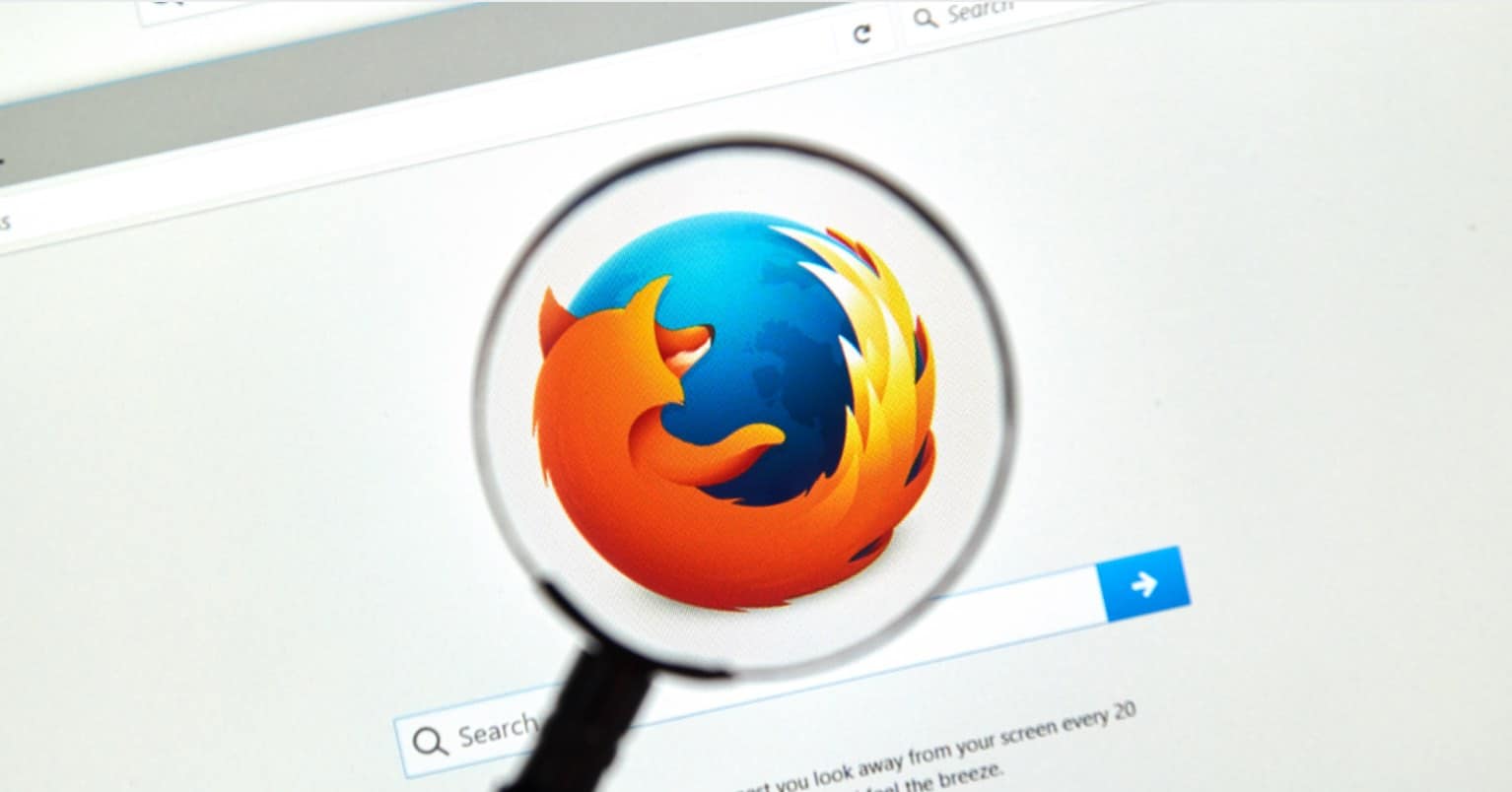


I would like to add also MyAirBridge (www.myairbridge.com). I work with this online service, because you can send up to 20 GB totally for free and without any registration.