Music. A song can bring memories flooding back. Take you back to that summer vacation when everything seemed just right. Maybe that’s why Spotify is so insanely popular. Its a great service, no doubt – but music, music is really what its all about. That’s why we has put together this list of Spotify Power User Tips. We want to help you get to and enjoy the music you love as quickly and easily as possible.
Read also: How To Use And Create Notes in Evernote
Power User Tips and Tricks for Spotify
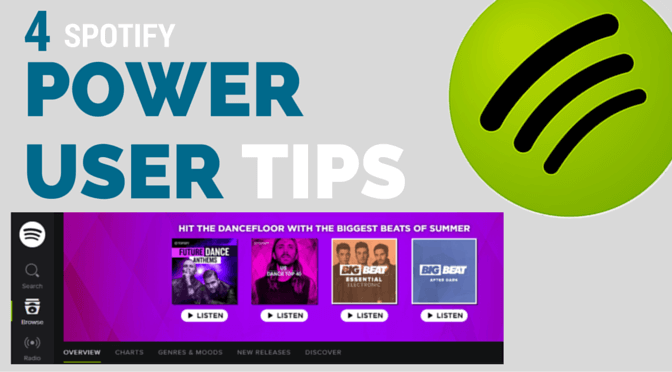
Search
You can find almost anything using the Spotify Search Feature. What you probably didn’t know is that Spotify supports modifiers just like Google search. Here are a few modifiers to help you search more effectively in Spotify.
Search by Singer or Band Using Artist Modifier
- artist:”Biz Markie” – Shows you all the songs by Biz Markie
(NOTE: Use double quotes when there are spaces in the search terms)
Search by Song using the Track Modifier
- track:”Desperate” – Returns all the songs with “Desperate” in the name
Search by Album Title using the Album modifier
- album:Eliminator – Returns any albums with Eliminator in the title
- album:”Toys In The Attic” (Remember – use quotes when searches have spaces just like when using Google)
Search by Year the Song or Album Released by Using the Year Modifier
- year:1992
- year:1989-1999
- year:1989-2002 NOT year:1998 (NOTE: NOT must be in all CAPS to be recognized as a search modifier)

Include or Exclude Using AND, OR, and NOT.
When using AND, OR, and NOT – you must type them in full caps. The rest of the search does not need to be in full caps but these search modifiers must be all caps for Spotify to recognize them.
- “Run DMC” AND Aerosmith – Returns songs and albums that include both “Run DMC” and Aerosmith
- Plant OR Ford — Displays songs or albums with keywords Plant or Ford
- Metallica NOT Anger – lists all Metallica tracks except with the word ‘Anger’
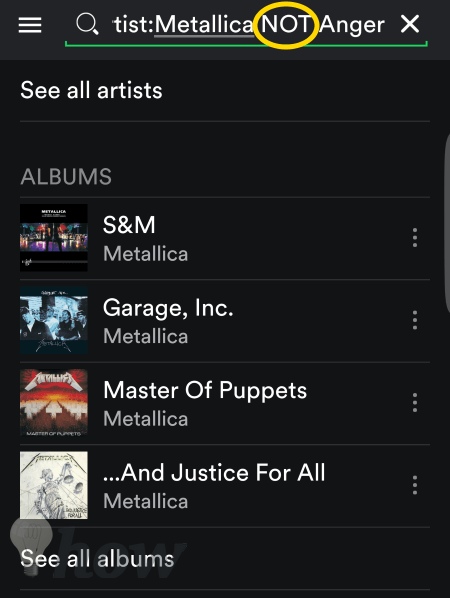
- Combine Modifiers i.e. genre:grunge year:1992-1998

Organizing Music Into Playlists
How you organize your music is highly personal. So rather than give you specific details on how I organize my music I’ll tell you how I’ve seen others organize theirs. That way you can pick the method that is best for you.
Event or Activity
- Roadtrip
- 4th of July
- Workout
- Cardio/Run
- Christmas
- Christmas at Grandma’s
- Work/Productivity
- Cleaning Out the Garage
- By The Pool
By Time of Year
Some people have different music depending on the month i.e.
- January
- February
- March
- April
or by Season
- Winter
- Spring
- Summer
- Fall
By Artist
- Maroon 5
- Blake Shelton
- Gwen Stefani
- Pharrell Williams
- Christina Aguilera
- Usher
Finally, here’s my favorite playlist organization tip: make a new playlist and name it “-” (that’s the dash – exclude the quotes), it becomes a divider. Brilliant!!!

Easily Add Songs To Your Library
Ever been out and about and hear a song that you would like to add to your library?
Shazam it! Follow these instructions to link Shazam and Spotify. Then once you use Shazam to identify the song you can easily add it to your music collection in Spotify. Here’s how you link Spotify and Shazam.
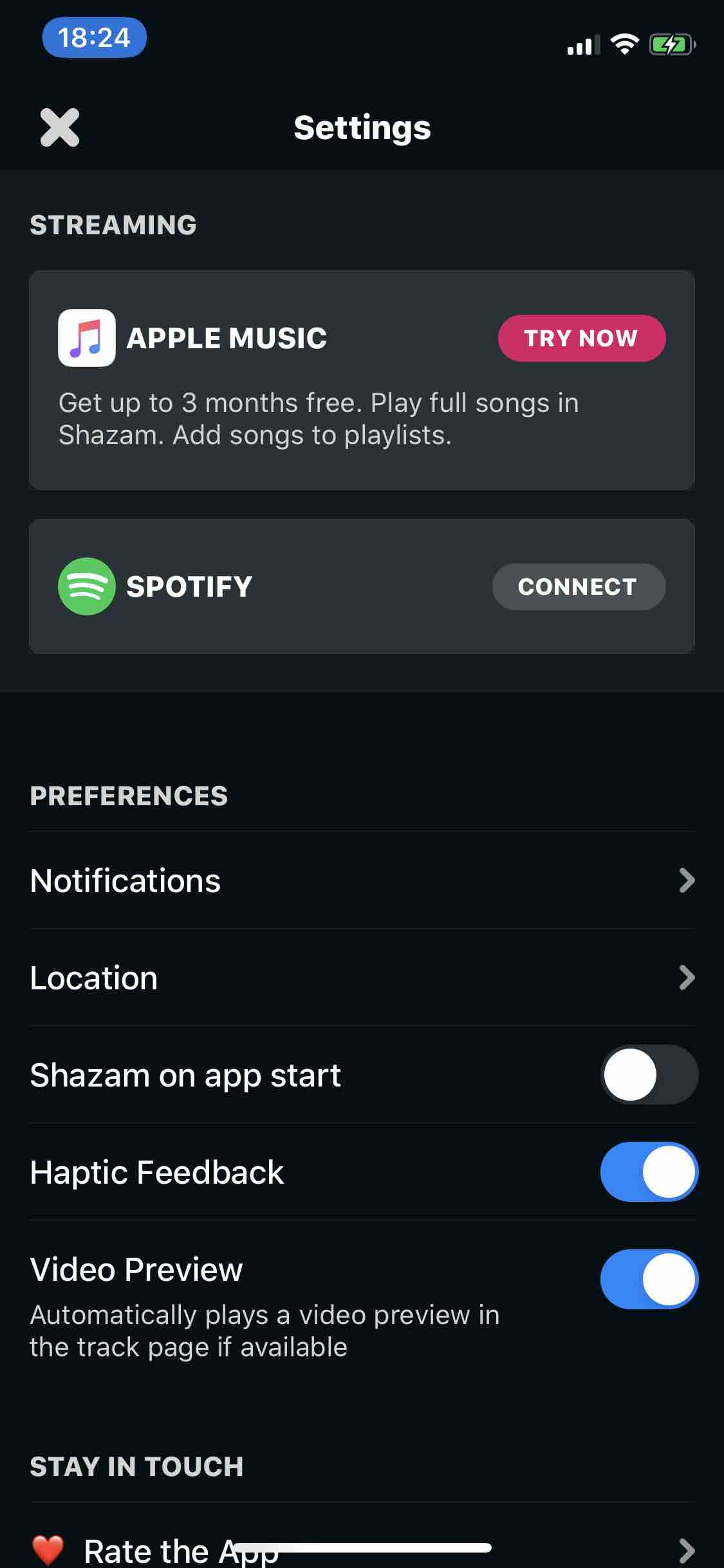
Shazam
After you install Shazam, tap on the 3 Dots Menu Icon in the upper right corner of the screen.

Tap on Settings.
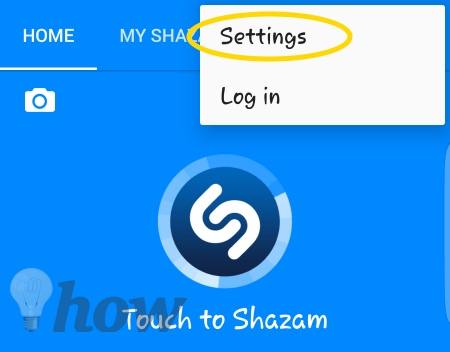
Tap on Connect To Spotify.

You’ll have to walk through the wizard to log into Spotify. Once done you’ll be able to easily add “Shazamed” songs to your Spotify music library.
Add A Crossfade To Transition Between Songs
Crossfading creates a smooth transition from one sound to another, not to be confused with easy fading which involves a single sound fading in or out. Crossfading is used to fill in the silence between 2 tracks, or even blend multiple sounds in the same song to create smooth changes rather than abrupt ones.
In the Spotify App, tap on the 3 Lines Menu icon in the upper left corner.

At the very bottom tap on the Gear icon.

Use the slider to find just the right Crossfade time frame for your listening preferences.

BONUS TIP:
This tip is for Spotify Web App. No poweruser collection would be complete without the requisite Keyboard shortcuts. Here are the most useful Spotify Keyboard shortcuts you should memorize.
Keyboard Shortcuts
- Ctrl+N = New Playlist
- Play/Pause = Space
- Next Track = Ctrl+Right Arrow
- Previous Track = Ctrl+Left Arrow
- Volume Down = Ctrl+Down Arrow
- Volume Up = Ctrl+Up Arrow
- Mute = Ctrl+Shift+Down Arrow
There you have it; my favorite and most used Power User Tips for Spotify. What about you? If you were introducing someone to Spotify – what would be the a tip you would show them? Let me know in the comments below.
Read more like this
- Top 5 WhatsApp Tips and Tricks You Should Know
- Things Every Android Smartphone Owner Should Do Right Now
- How To Setup and Maximize S6 Edge Screen Settings







