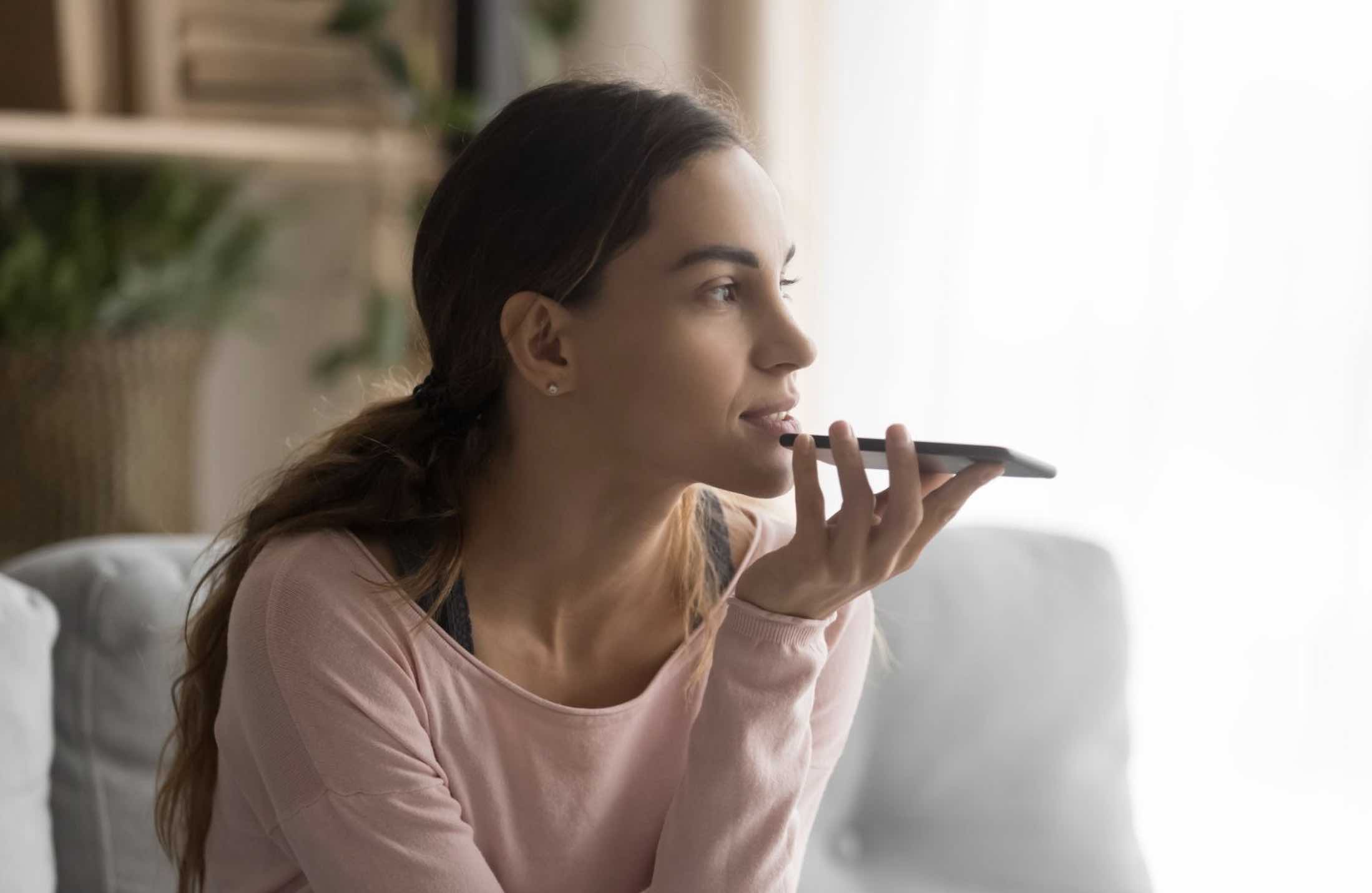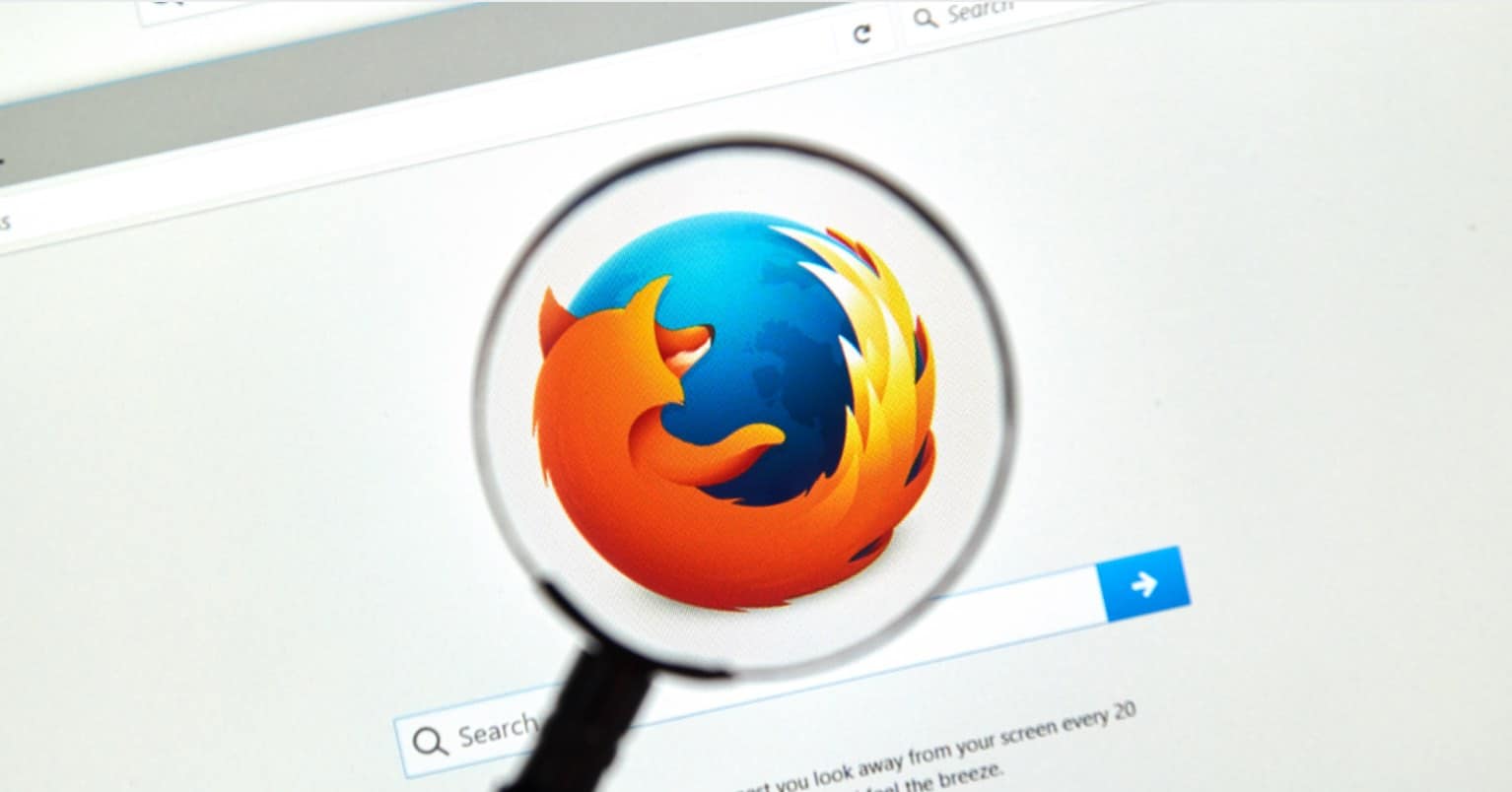Over the years, YouTube has become the largest video sharing and music listening website around the globe. People use it to listen inspirational speeches, music tracks or watch documentaries. Did you like a track on YouTube and want to listen the similar tracks or did you like some songs and want to save them in the form of a list so you can listen them again.
Well, like popular music streaming services or music players, YouTube also provides an option to make a new YouTube playlist. Users can either make a Youtube Playlist from the website or by visiting the mobile application on iPhone or Android. These Playlists can either be public or private, so, no one but you will be able to listen or modify these tracks.
Moreover, YouTube also provides different options to automatically add the tracks to a Playlist. Here’s the complete guide to make Playlist on Web service or the Mobile application.
Make a Playlist on Computer
Open www.YouTube.com from the web browser on your computer and login with your Google Account. Once you have logged in, click on “My Channel” in the left panel as shown in the screenshot below.

This will show all the videos that you have already uploaded and everything about your Channel. Click on “Playlists” and then hit on “New Playlist.”

Write the name of your new Playlist and click on “Create” button. You can also change the privacy of the Playlist by clicking on “Public” as it is the default option.
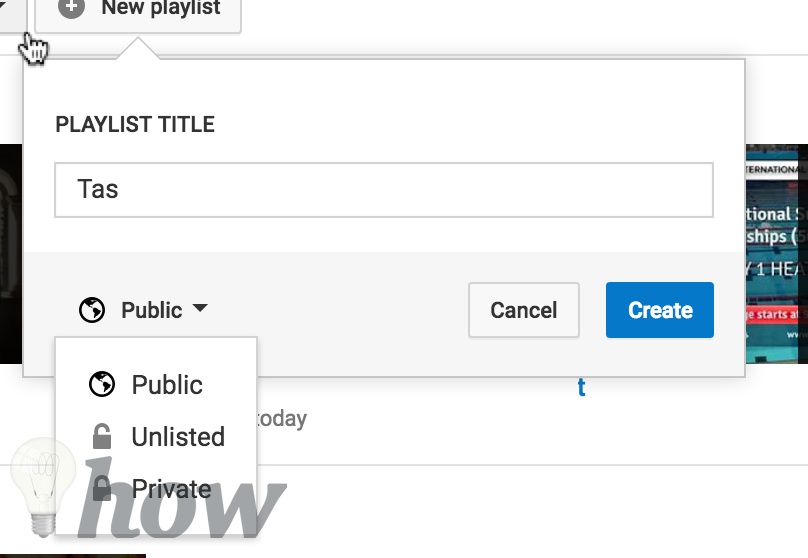
Once the Playlist is created, you can add any video from YouTube to this Playlist. Click on the “Add Video” button on the screen which will open another window.

There are three ways of adding videos to the playlist:
- Directly search for the videos from the search bar.
- Copy the URL of the YouTube from another tab and click on “URL” to add videos via links.
- If you have already uploaded the videos, you can select one of those to add to the recently created Playlist.
After adding the desired videos, click on the “Add Videos” button at the bottom of the screen.
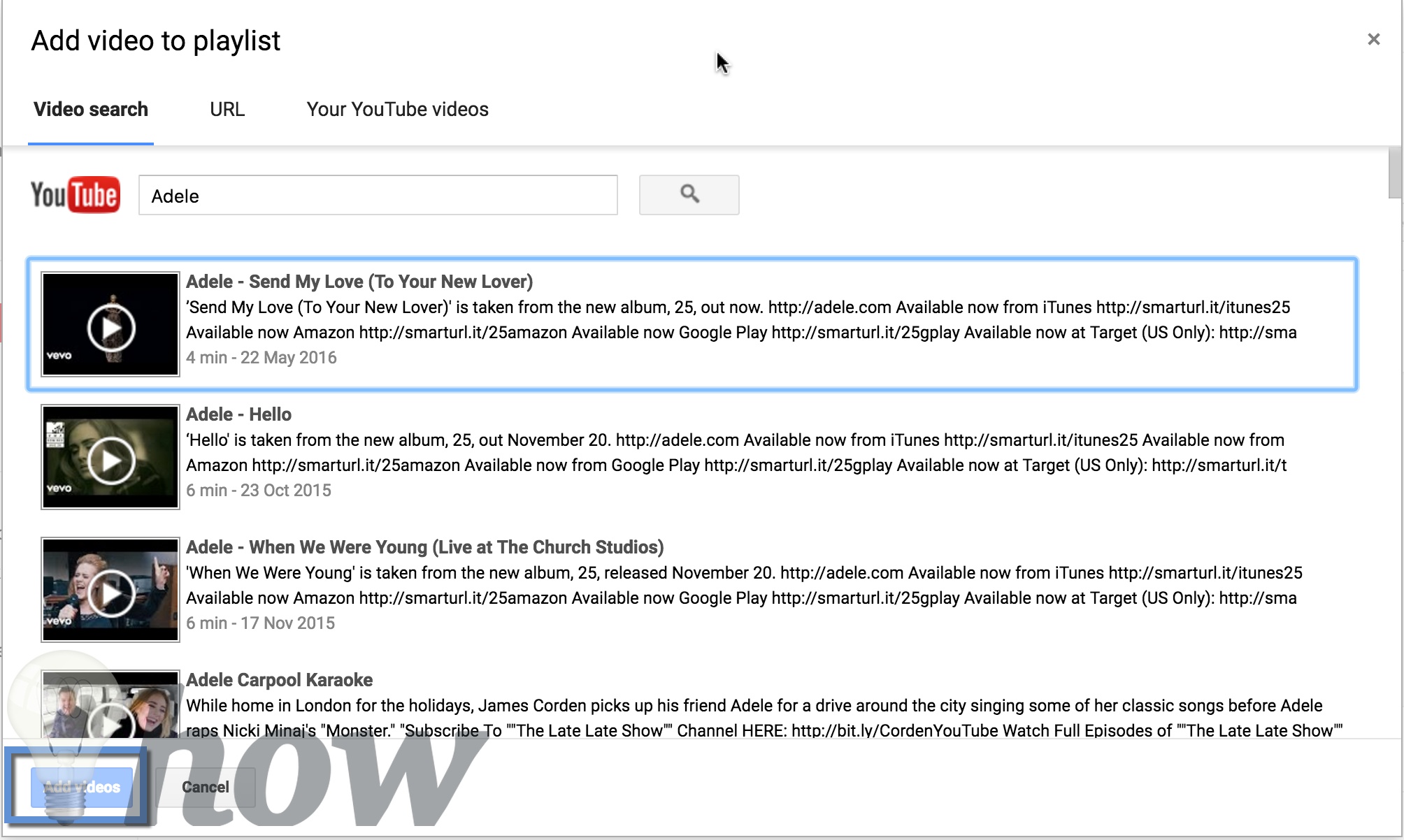
That’s it! You have successfully made the Playlist on YouTube, now, you can play around the settings to change the options for this Playlist. Click on “Playlist Settings” as shown in the screenshot below.

The basic settings will let you change the order of the songs and privacy of the videos in the Playlist. “Auto Add” will let you add different filters which can help to automatically add videos to the YouTube.
For example: If I have created a playlist of “Adele’s Song” and have set a filter for the word “Adele”, any new video with this word will be automatically added to the Playlist. Lastly, you can also allow other users to edit the Playlist from “Collaborate” tab.

Make a Playlist on YouTube Application
Unlike YouTube website, Application does not provide much settings, you can simply create the Playlists, add new songs to Playlist or can edit the privacy of the “Playlists”.
This method will work on both iOS and Android Device and here’s how you can make a playlist on YouTube application on Android or iOS
Open the YouTube application on your phone and search for the video for which you want to make a Playlist. Click on the “Three dots” right next to the title of the video.

On the next screen, click on “Add to Playlist.”

Now, if you have already created a Playlist, you can select that one or can click on “Create New Playlist”
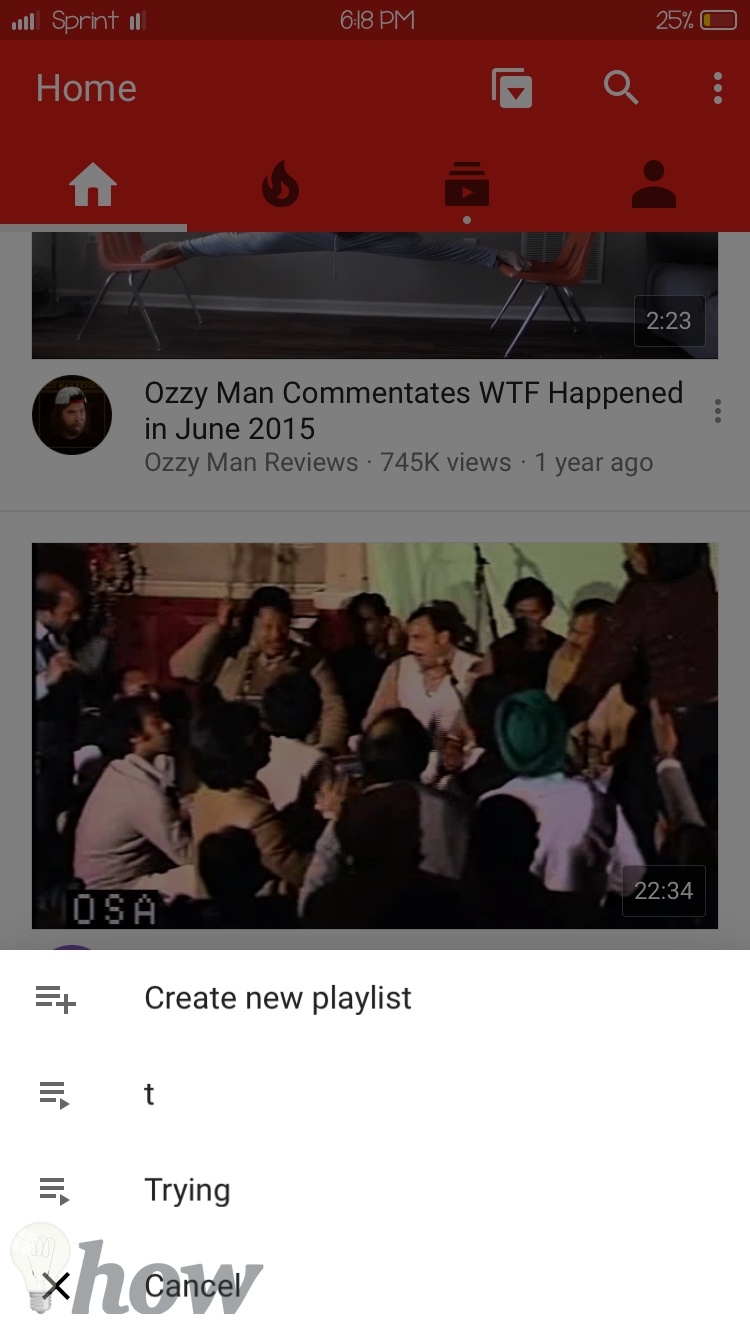
Write down the name of the Playlist and choose the Privacy settings for it. Finally, click on the “Tick” sign in top right corner as shown in the screenshot below.
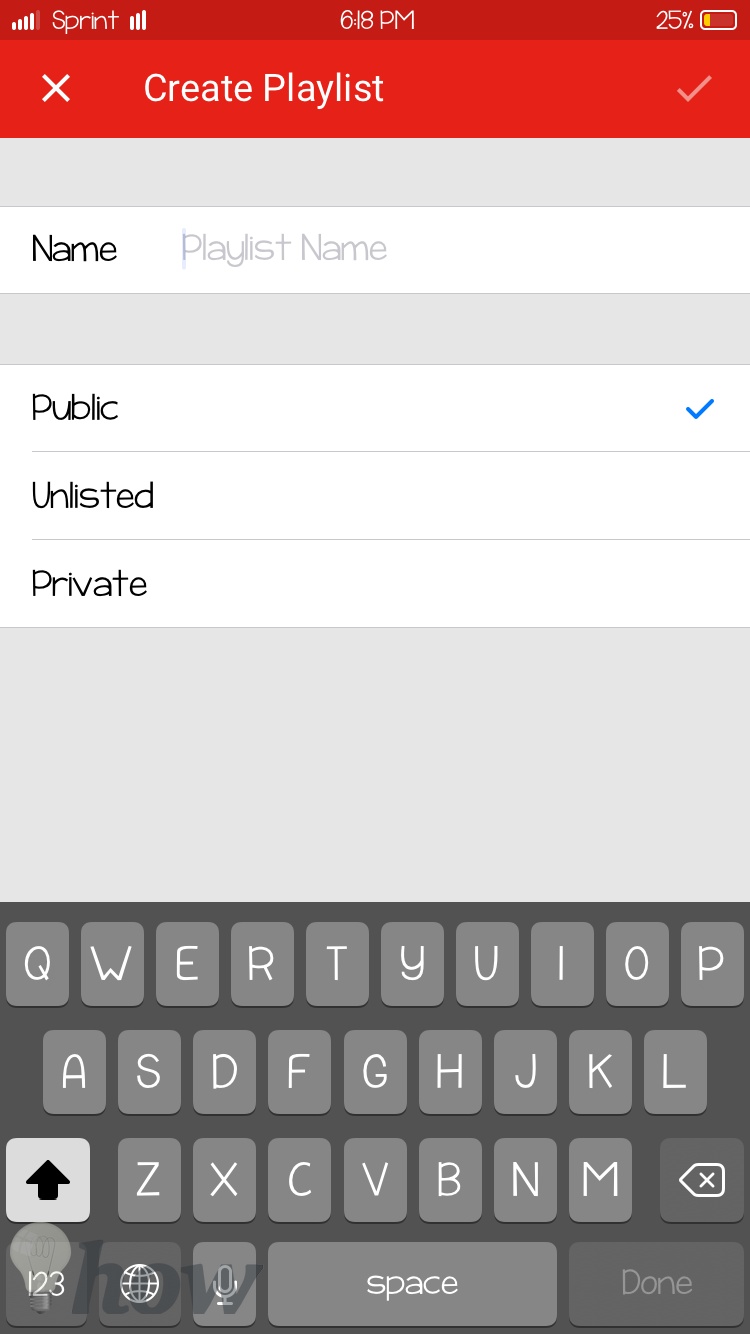
In order to view or edit the Playlist, click on your Profile tab and here you will find all the Playlist. Click on the Playlist that you want to edit.

On the next screen, it will show all the track in that playlist, you can either shuffle the Playlist, delete the songs from Playlist, add new tracks or can share it with other users.

That’s all.
Read more like this
- How to Delete YouTube history
- Top 9 Best Cameras for YouTube Vlogging
- How to Play YouTube videos in The Background