This piece will guide you on how to monitor the temperature of your computer’s CPU processor, hard drive, and graphics cards, along with their fan speeds. This knowledge can significantly assist you in identifying which component needs the most improvement in your machine, potentially extending your computer’s lifespan and improving your cooling system. This could be especially beneficial if you are experienced in modifying or building desktop computers.
While CPU is working, it makes temperature, CPU is an electronic device. It is quite important to eliminate temperature from electronic devices as quickly as possible. Normally the insides temperature will be boosted. If your device is so hot, after that the insides electric circuit may be destroyed or combusted. Equally, if temperature in quite extra, then CPU can be burned.
Regularly numbers of person research: How to check CPU temperature, CPU temperature monitoring program,… from Google Search. In fact, CPU checking is truly an essential problem. At this article, you will know the how to check CPU temperature for most of OS like Windows 7, Windows 8.1, Windows 10.
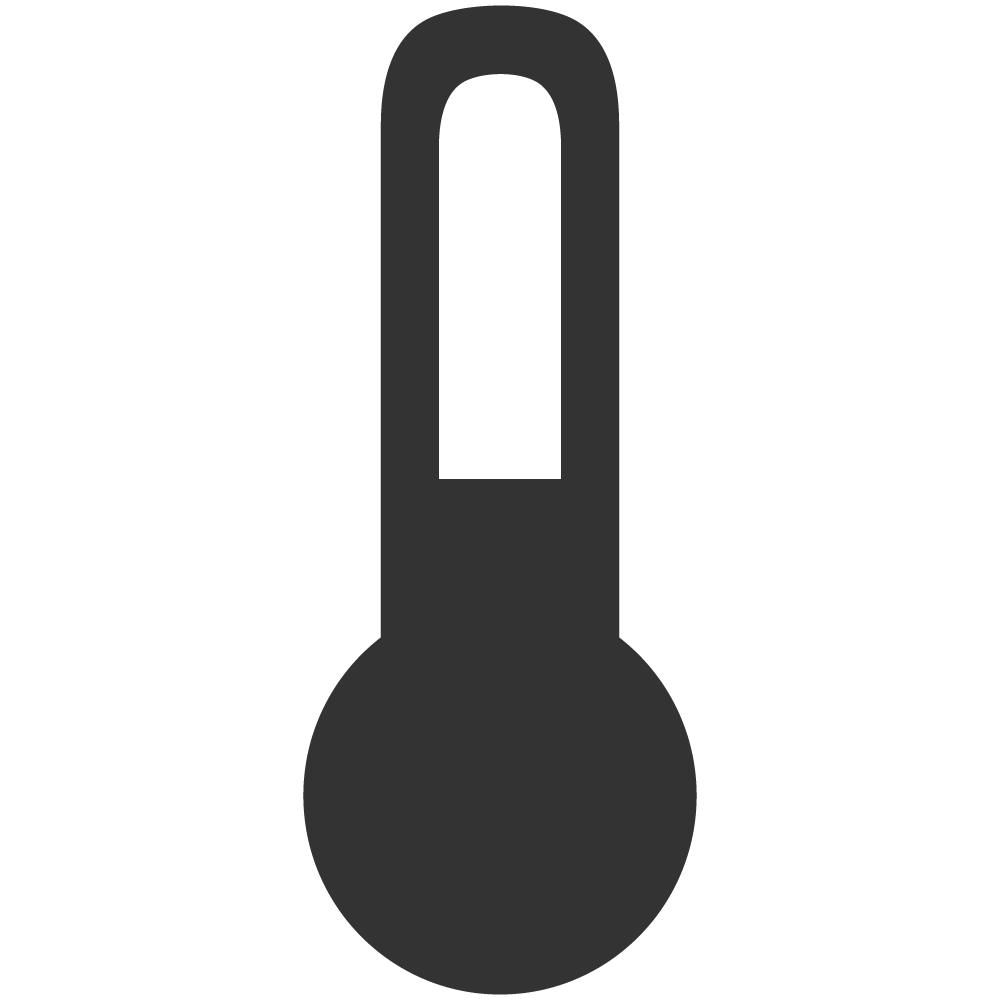
Results of heat on any CPU
Each CPU has a highest bearable heat which is set by its producer. If CPU temperature is pasted that limited temperature, the following issues may appear quickly:
- The life-span time of CPU is lowered.
- CPU suspends randomly
- CPU resets at random and your computer system reboot.
- Finally, CPU is able to burn
How to Check CPU Temp
Using the BIOS
Step 1: Access the BIOS
The first, you need to restart Windows and access the BIOS. Most BIOS support a hardware monitor built-in, which will help you to check the temperature of your PC or Laptop. Popular keys include F2, F10, and Del.
Step 2: Find the Hardware Monitor
Let find and Enter Power, Status, Sensor hoặc PC health in BIOS interface because others BIOS program will have different section labels. Then, you can see CPU Temp here.
Enter H/W Monitor to see CPU Temp

Enter Power to see CPU Temp

Using others 3rd party program
Set up a hardware monitoring software. Many motherboards have hardware monitoring software consisted of the setup disc, or provided from their web pages. You can probably also get free software programs that will see your BIOS’s temp results and report them back to you. List of software are:
- Open Hardware Monitor
- Speedfan.
- Core Temp
- HWMonitor
- Monitor CPU Temperature
- CPUID
You need to download and install the software of your choice, run it to get the information of your computer’s temperature. At this article, OMG!HowTo will use Open Hardware Monitor software.
The first, download this software via the link here.

Then, unzip a file downloaded and run OpenHardwareMonitor.exe. Now, you can see your CPU’s temperature.
Open Hardware Monitor interface.







