When you get files, you can get data, documents,… with the format .ZIP or .7z files. These are compressed files that are created to take up reduced space of hard drive and take several files throughout one single file.
The 7z file extension is an archive format that can be used to compress files into a single compressed package. This format is similar to zip, but often better for compressing large files with many parts. If you are not using that program or if you don’t have it installed then this article will show you what to do.
Read more: How to Install 7zip from Terminal in Ubuntu
What Is .7z File?
7Z File is the file with the 7Z file extension, and 7-Zip packages is a standard modern Open Source file archiver developed by Igor Pavlov. Released in 1999, providing data compression protocols that feature native UTF-8 support for fields, AES encryption, volume spanning, and greater data compression ratio.
In most cases, WinRar’s little-known RAR format is also better than the competing ZIP and 7z formats. However, it is more storage and CPU intensive.

Here are some useful methods to help you compress and unzip .ZIP and .7z files. To get a .ZIP or .7z file, it really will do one of two things: ask you in which you want to save it on your PC, Laptop, or save onto a default directory, like your Downloads folder.
You can decide exactly where it has saved to by going to the window with all of your saved files in your browser (such as Google Chrome, Mozilla Firefox, Safari…). Just right-click on the folder, and select “Open Containing Folder” or “Show in Folder.”
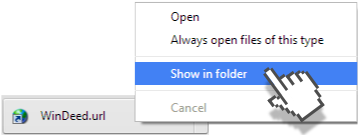
When you need to use a file inside the .ZIP or .7z file, you will need to extract those files before launching. You may do this by right-clicking the .ZIP or .7z file, and click on “Extract here” or “Extract files to …”.
That will then open up a Windows Explorer program default in which you may select the place you need the files to be uncompressed too.
I would recommend getting a new folder in that directory, and then double-clicking on it and extracting the files here.
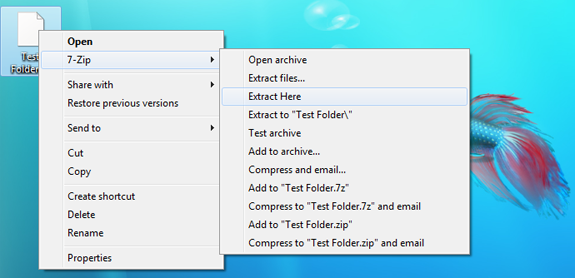
Open .7z File on Windows 10/11
The simplest method to open a 7Z file is to double-click on those files which you want and let your PC, Laptop choose which default program will open the file. Then, you can see all content inside 7z files, and you need to extract it from the archive to use.

If no program opens the 7Z file, then you need to install 7-zip via the video tutorial below.
How to create a 7zip file?
To make a .7z or .ZIP file, just right-click on the files you need. Then select 7-zip >> Click Add to archive.
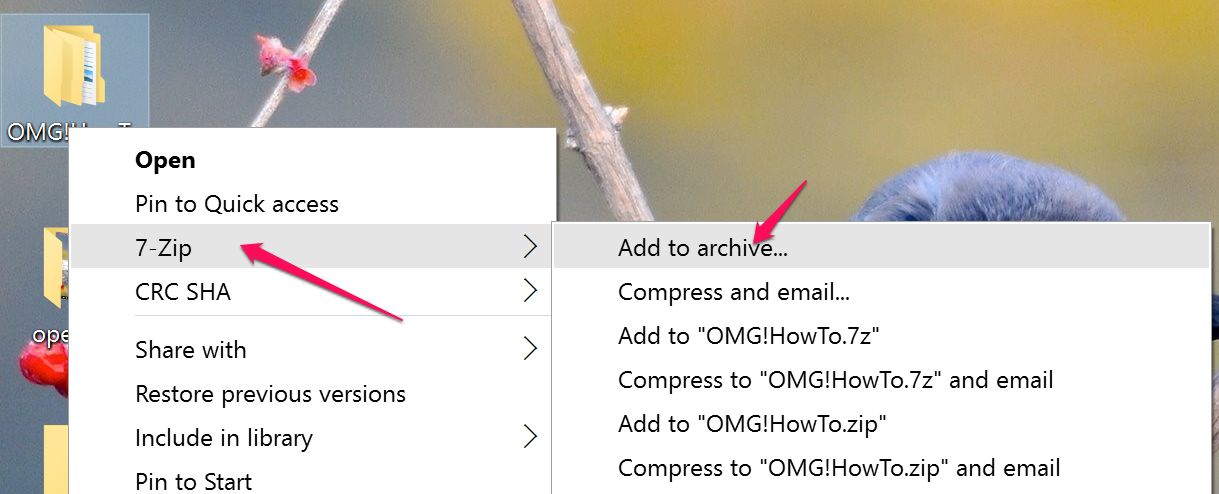
At the Add to Archive of 7zip Tools interface, you can set a place to save a 7z file, set an id, the password, etc. like the image below.
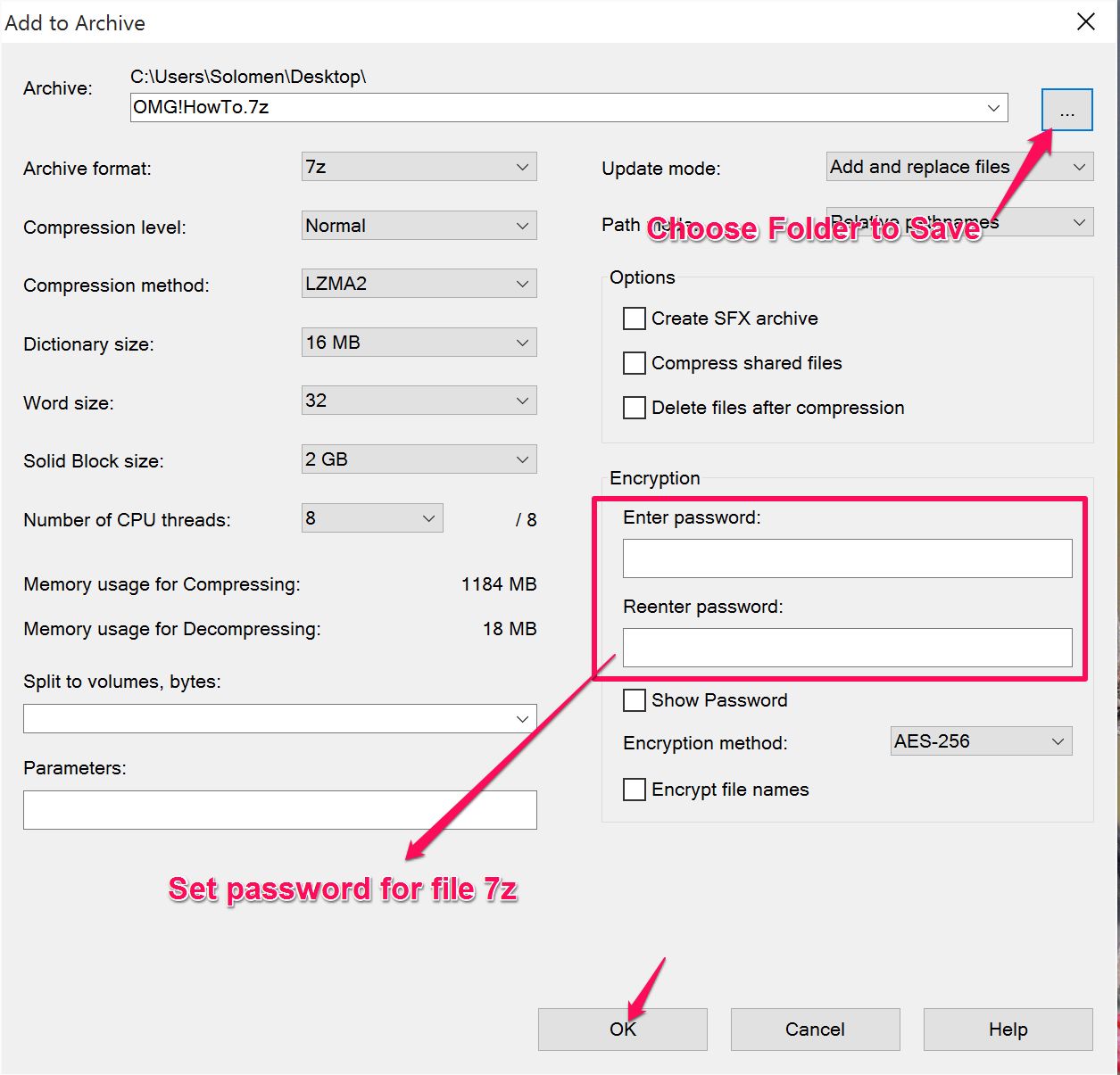
Finally, just click OK to make the 7z file on your PC or Laptop. That’s All.
See video tutorial How to open 7z files on Windows
Open .7z File On macOS
The .7z file format is a compressed file format that is used to store files. This type of file can be opened on a Mac OS computer with the help of The Unarchiver and Archiver applications.
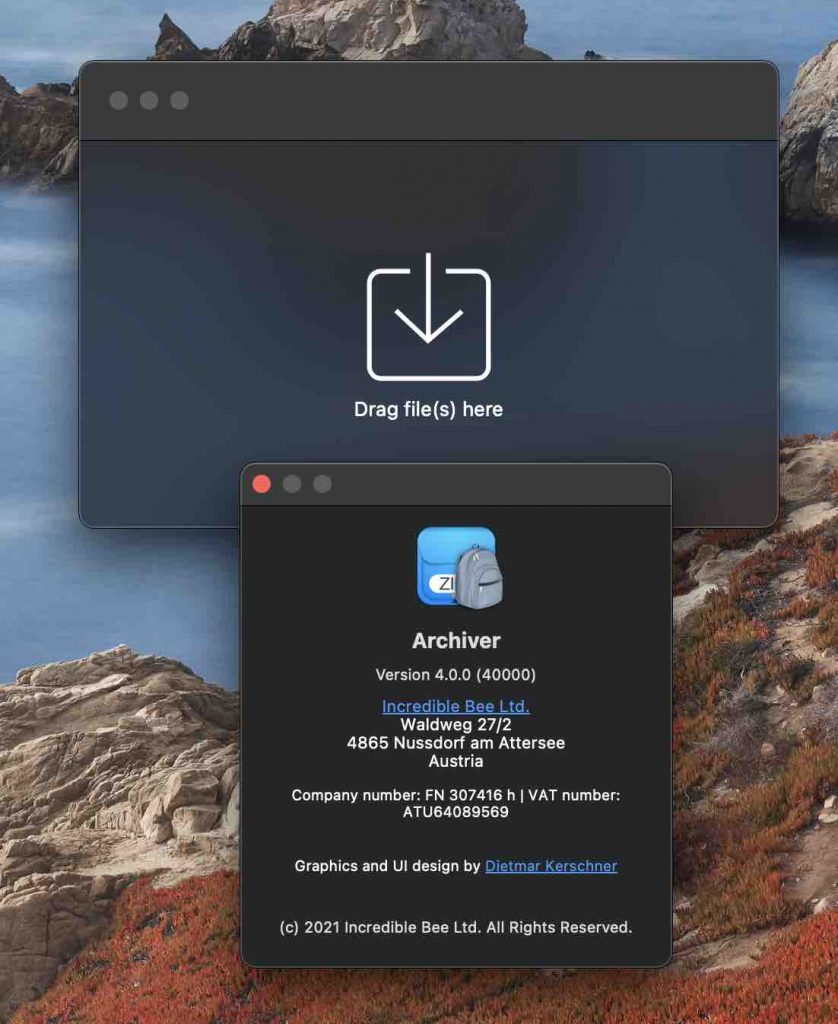
The Unarchiver
The Unarchiver is a free, open-source application that can be used to uncompress .7z files on a Mac OS computer. This application can be downloaded from the Mac App Store or from the The Unarchiver website.
Archiver
Archiver is a paid application that can be used to open .7z files on a Mac OS computer. This application can be downloaded from the Mac App Store or from the Archiver website. It’s available through Setapp, so you can try it out for free for 7 days. Archiver is easy to use and lets you archive any type of file, including photos, videos, and documents.
Read more about Setapp here.
To open a .7z file on Mac OS with the Unarchiver and Archiver, follow these steps:
1. Download and install the Unarchiver and Archiver software.
2. Open the .7z file in the software.
3. Extract the contents of the file to a desired location.
With the Unarchiver and Archiver software, you can easily open .7z files on Mac OS and extract their contents. This software makes it simple and quick to open .7z files, making it a great option for those who need to access these files frequently.
Open .7z Online
7zip is a popular compression format that is used to compress files and folders to save disk space. There are a number of online websites that allow you to open and extract 7z files without the need to install any software.
Ezyzip.com
Ezyzip.com is one such website that allows you to open and extract 7z files online for free. Simply browse and select the 7z file you wish to open, then click on the “Save” button. The extracted files will be downloaded to your computer automatically.
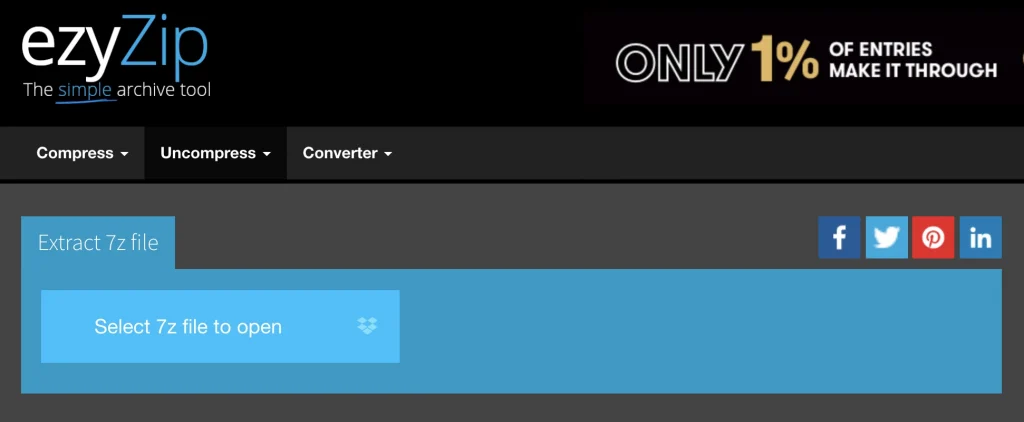
Here is how to use Ezypzip online 7z file extractors:
- Go to Ezyzip.com: https://www.ezyzip.com/
- Click on the “Select .7z File” button. Select the file you want to open and click on “Open”:
- You will then see the contents of the .7z file: To save the files, click on “Save”. Choose where you want to save the extracted files and click on “Save” again.
- The files will be extracted and saved to the chosen location. You can then view the contents of the extracted files now.
Extract.me
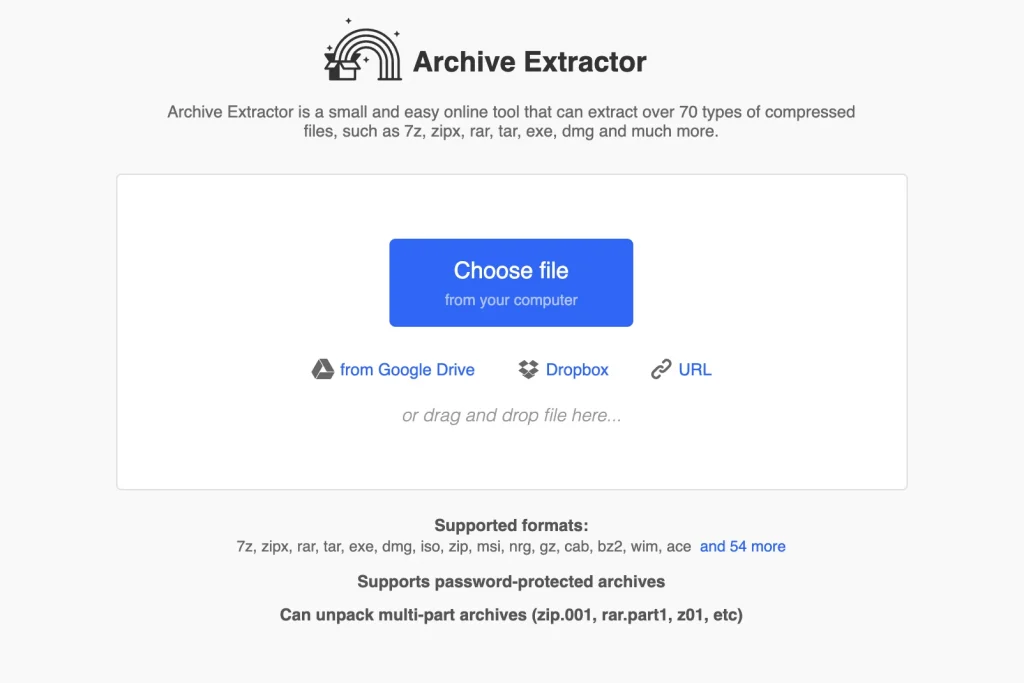
Extract.me is another free online website that can be used to open and extract 7z files. Simply upload the 7z file you wish to open by clicking Choose file, then click on the “Save all as Zip” button. The extracted files will be downloaded to your PC/Laptop automatically.
7z.unzip.online
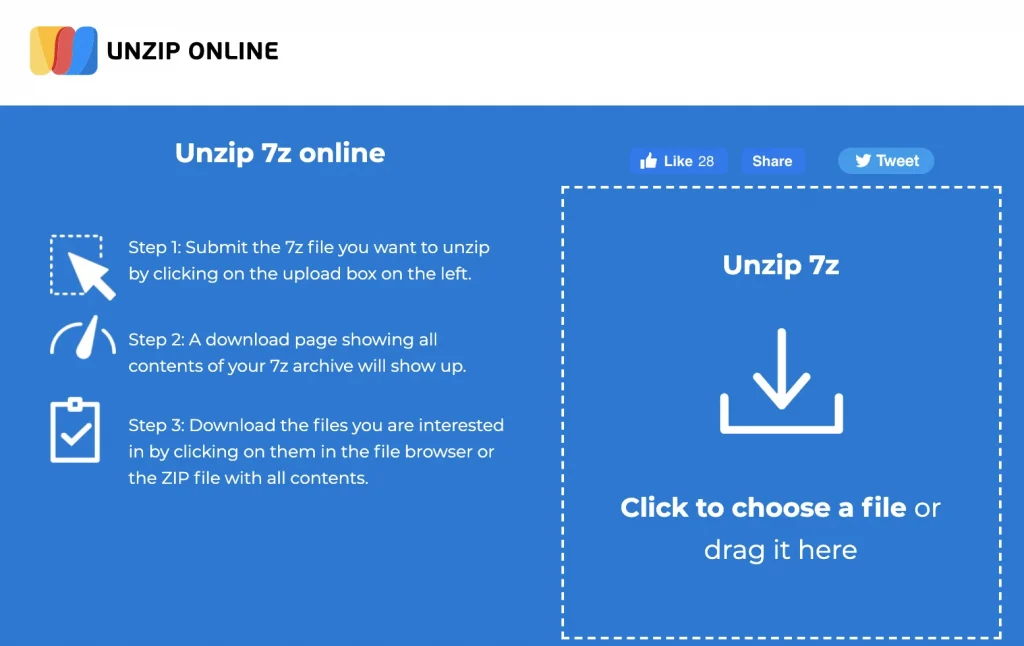
7z.unzip.online is a free online 7z file extractor that can be used to open and extract 7z files. Simply upload the 7z file you wish to open from the Click to choose a file or drag it here box, then click on the “File Name” button. It will be downloaded automatically.
FAQs About Opening 7z Files
1. What is a 7z file?
A 7z file is a compressed file format that uses the 7-Zip compression algorithm. It is a popular format for compressing files because it achieves high compression ratios while remaining relatively easy to use.
2. Can I open a 7z file without 7-Zip?
Yes, there are several ways to open a 7z file without 7-Zip. Several popular programs can open 7z files, including WinRAR and WinZip.
3. How do I open a 7z file on Windows?
The most common way to open a 7z file on Windows is to double-click it. This will open the file with the default 7-Zip program. If you don’t have 7-Zip installed, you can download it for free from the 7-Zip website.
4. How do I open a 7z file on Mac?
To open a 7z file on a Mac, you can use the free program The Unarchiver. This program will automatically extract the contents of the 7z file and open it in the appropriate application.
5. I can’t open my 7z file! Help!
If you’re having trouble opening a 7z file, make sure that you have the latest version of 7-Zip installed. If you’re still having trouble, try extracting the contents of the 7z file using a different program, such as WinRAR or WinZip.






