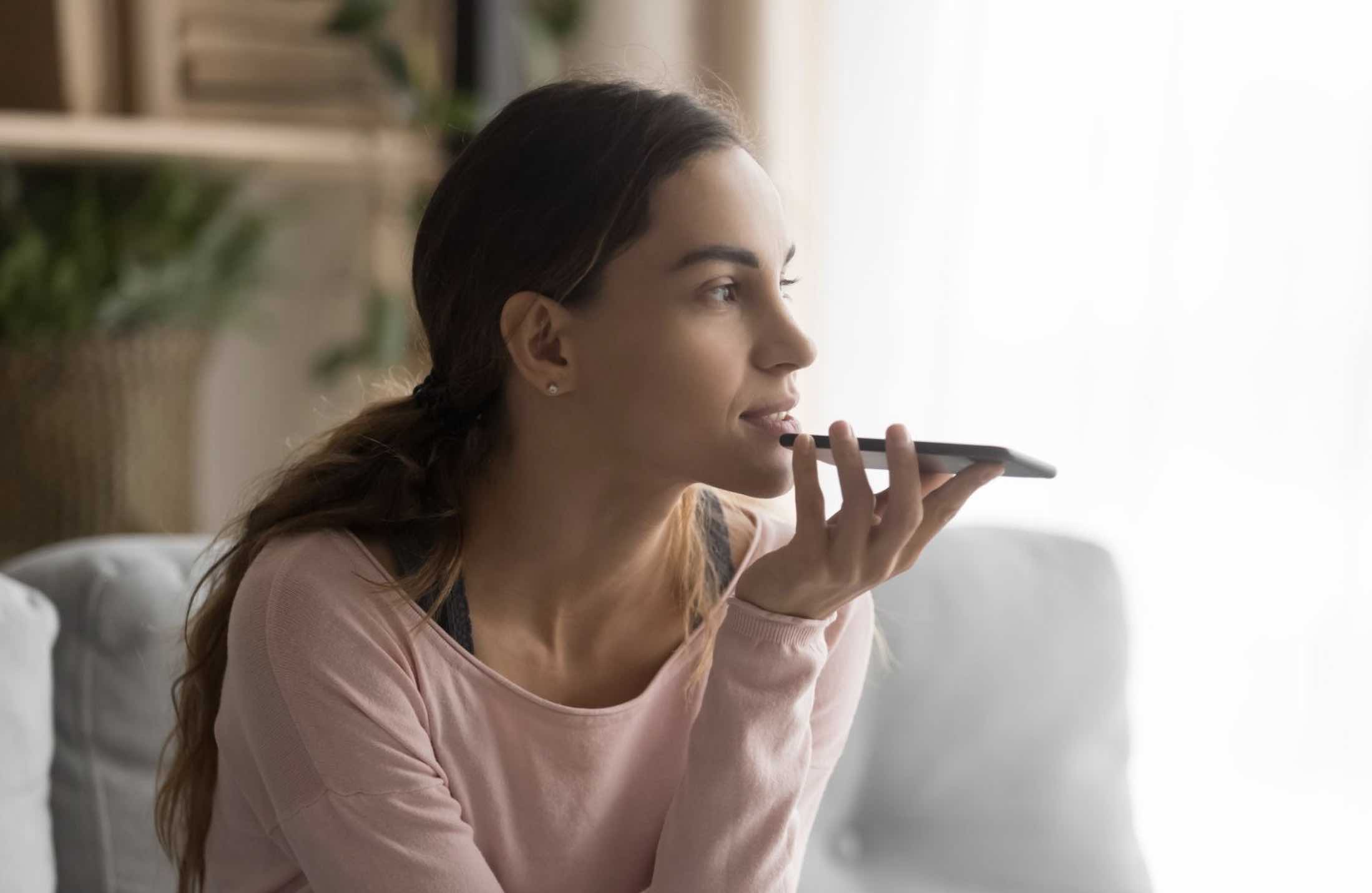When you get a new iPhone or any other iOS running device, what you usually do is connect it to your iCloud account so that it can work seamlessly with your other iOS devices. Doing so also helps you take advantage of the features the iCloud has to offer, namely iCloud Drive and Syncs.
While adding a device to your iCloud is a fairly easy process, removing a device from your iCloud account is also hassle-free and it can be done right from your iOS running device.
You may want to remove a device from your iCloud account for various reasons. Maybe you have sold the device and you no longer wish for it to stay connected to your account, or maybe you have gifted it to someone and they would rather use their own iCloud account on the device than yours.
Regardless of the reasoning, getting a device removed from an iCloud account is pretty easy and the following guide shows exactly how you can do that:
Please note that this does not remove the iCloud account from the device or does it remove the iCloud activation lock. All this does is remove the association of the device from the specified iCloud account.
Removing a Device From an iCloud Account using an iOS Device
You can use a device that runs iOS to do the following task.
Step 1: Tap on Settings on your iPhone’s Springboard to launch the Settings Panel.

Step 2: Tap on iCloud in the settings panel and that will open your iCloud settings.

Step 3: Once in the iCloud panel, tap on your account name on the top. You should see your name along with your iCloud email address, and that’s what you’re supposed to tap on.

Step 4: Depending on your settings, you’ll be asked to enter your Apple ID password to authorize the action. Do so and move forward.
Step 5: On the next screen, you need to tap on the option that says “Devices” as that’s where all of your iCloud associated devices are located.

Step 6: Tap on the device you want to be removed from the account and then tap on Remove to have the device removed from your account. So, that’s all there is to remove a device from an iCloud account using an iOS powered device such as an iPhone.
Now that the device has gone from your iCloud account, you’ll no longer see it in the Device list on your iPhone or the web-based iCloud website. It’s gone for good.
For any reason, if you wish to have a device added back again to your account, you need access to the device and then you can log in to your iCloud account on that device and the device will then be added to your account. It’ll then appear in your Devices list and everywhere where they show your iCloud associated devices. If this procedure helped you remove a device from your iCloud account, please let us know in the comments section below.