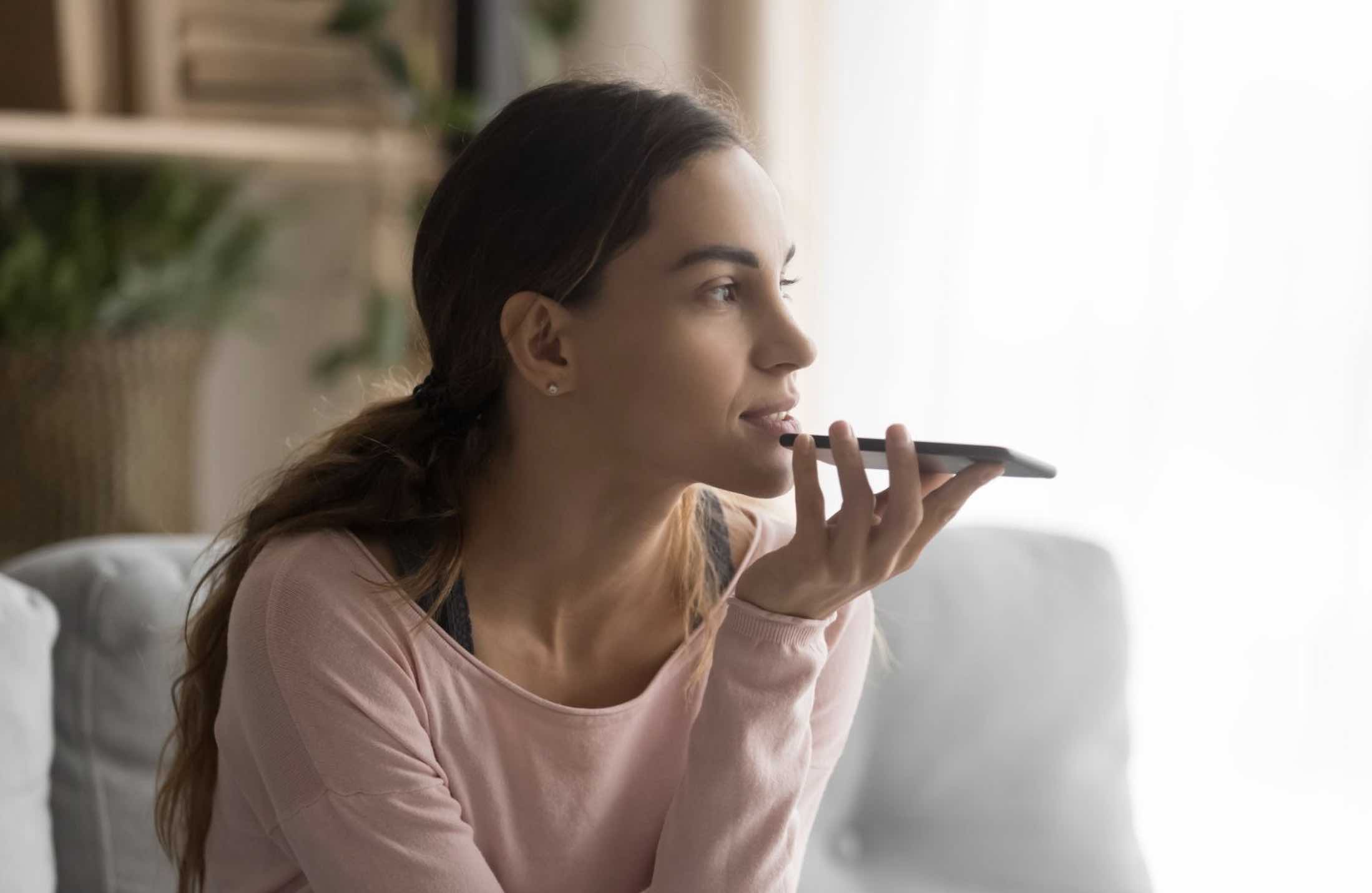Transferring data between an iPhone and Android is a very hectic job. However, the way to transfer the contacts from Android phone to the iPhone is not a difficult task. Thanks to the amazing Gmail account by sync services, you can transfer and sync all the contacts between an iPhone and Android without any problem.
There are plenty of way of other ways of doing that, you can create the VCF files in the contacts of Android and can forward it via Gmail. There are so many third party applications, which will store contacts on the cloud and you can easily access these contacts on Android, iPhone, Windows, Mac or even Linux using a simple web browser. We have compiled the ways to transfer the contacts from Android to iPhone in the easiest possible ways.
How to transfer contacts from Android to iPhone
Transfer using the Gmail Sync
This method is suitable for those users who save their contacts on the Gmail account and use it more often. The best part about this sync process is that you don’t have to select contacts or anything. All you have to do is just to set up the sync process in the background, and it will do all the task without any problem.
1. Setting Contacts Sync on Android
Go to the Contacts on your Android Phone and click on the Three dots as shown in the photo below. These dots may be in a different place depending on your cell phone manufacturer.
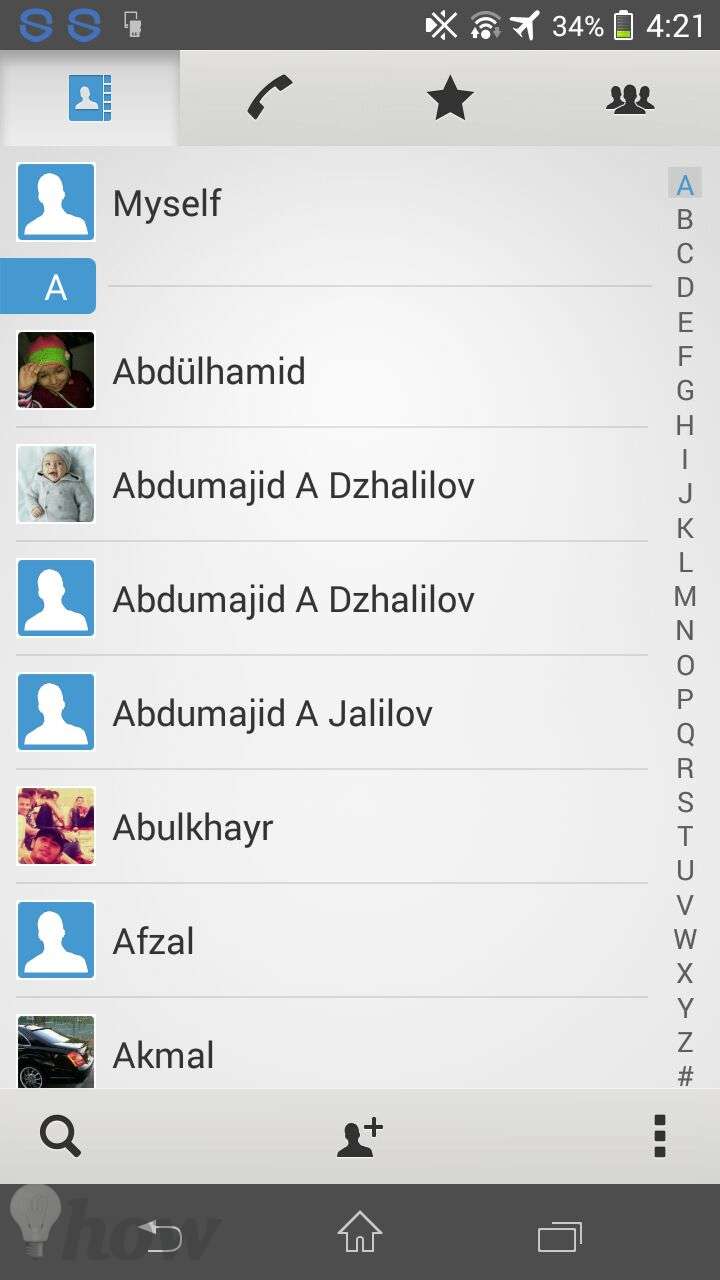
Now, click on the Settings
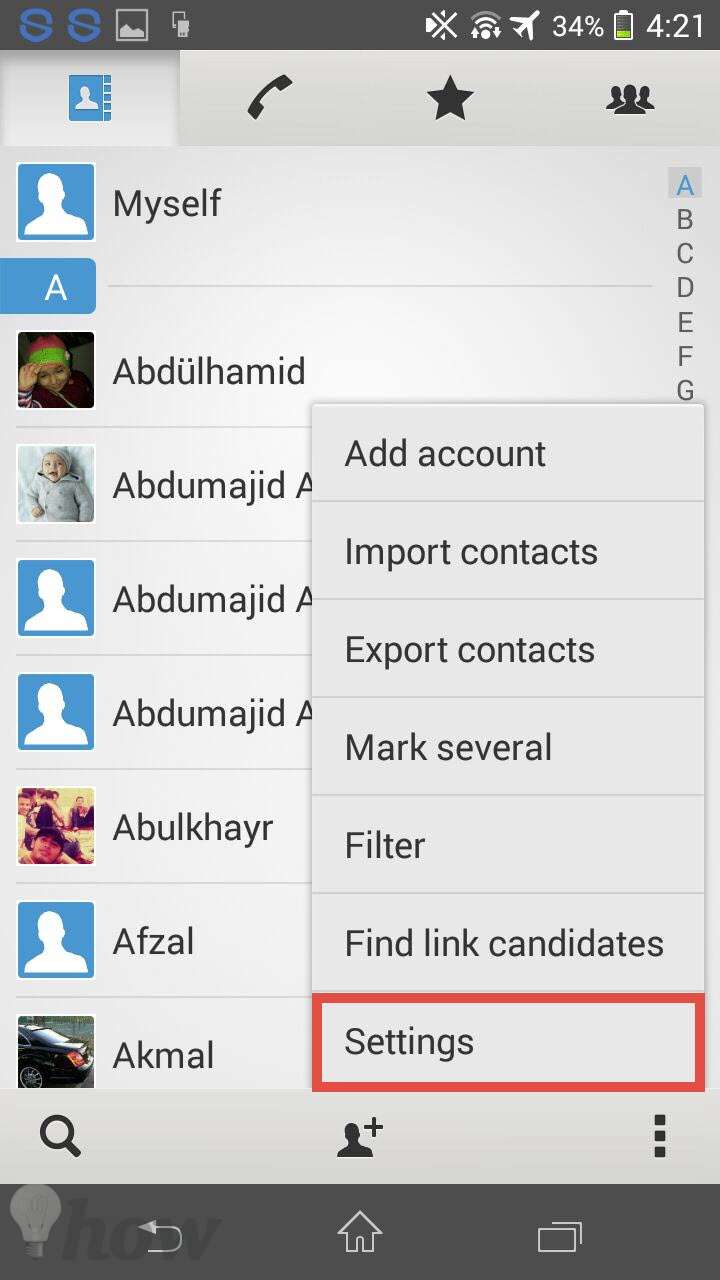
In the settings of your contacts, click on the Accounts and Sync
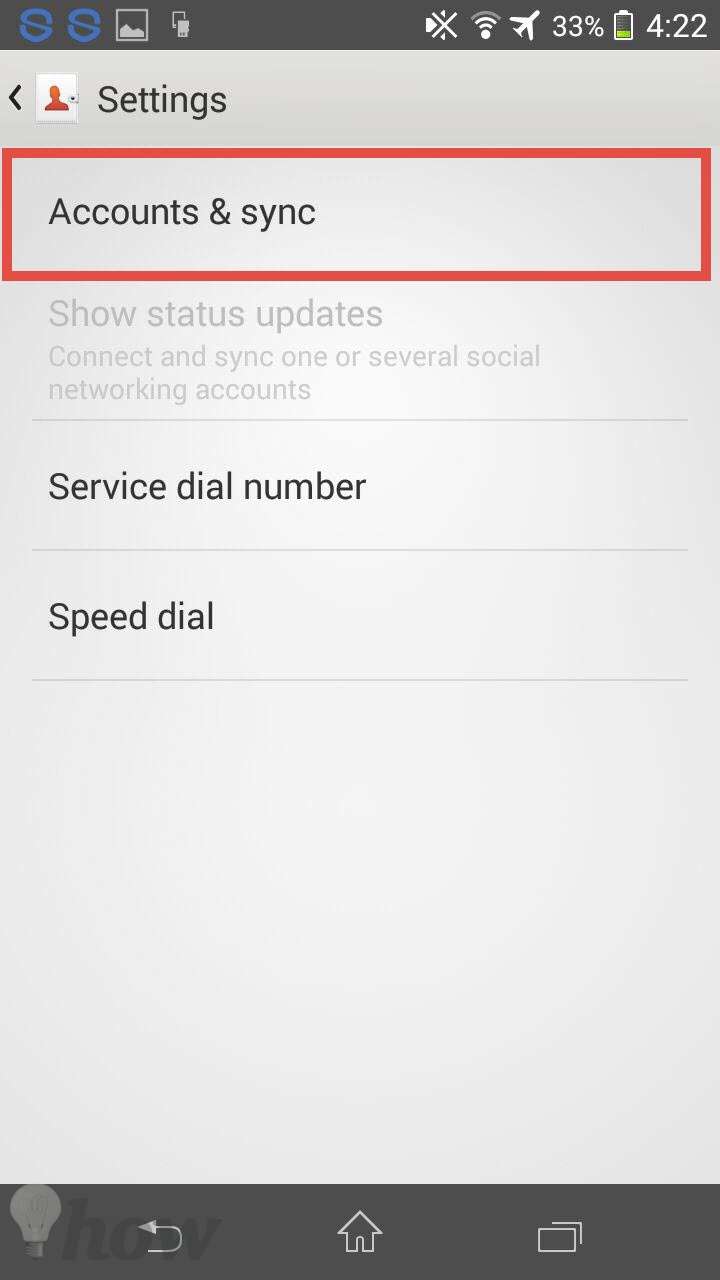
Now, it will show all the accounts that use the contacts of your Android phone. We will recommend you to select the Google Account which is at the top of the list.
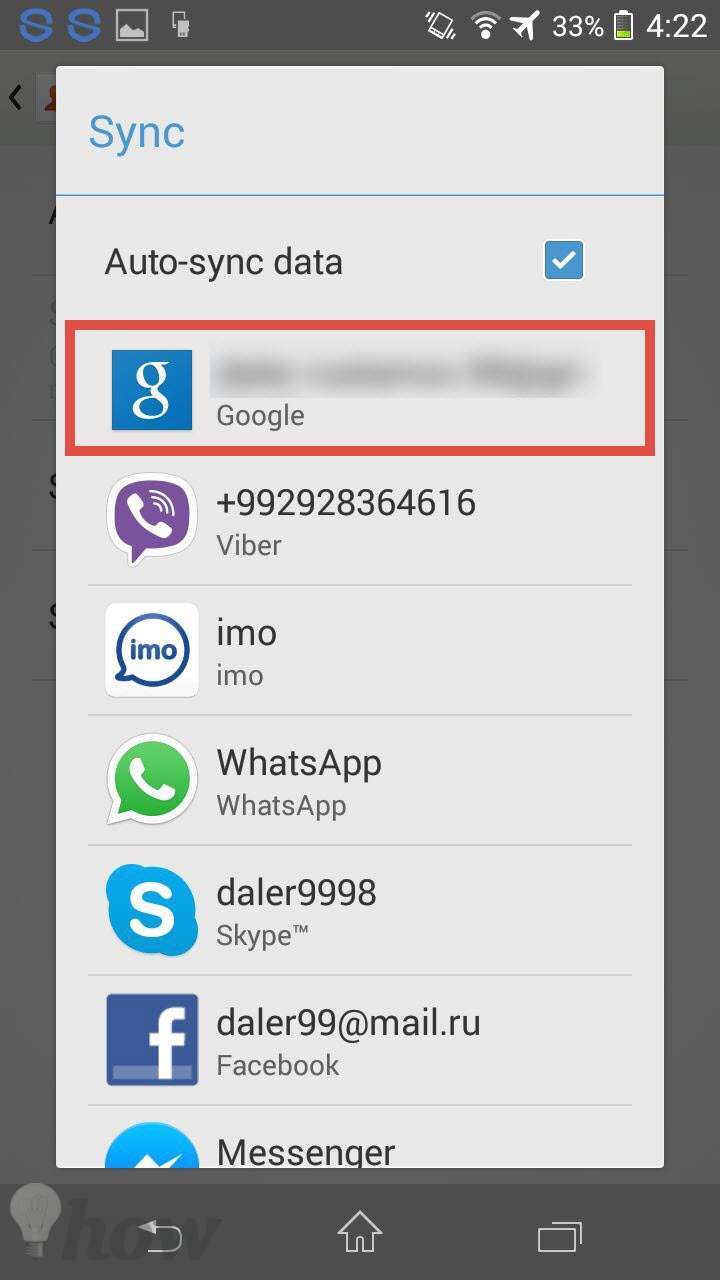
The last step, make sure that your contacts are properly syncing with the Gmail account or not. If you have any problem, turn the sync off and on again to see the solution.
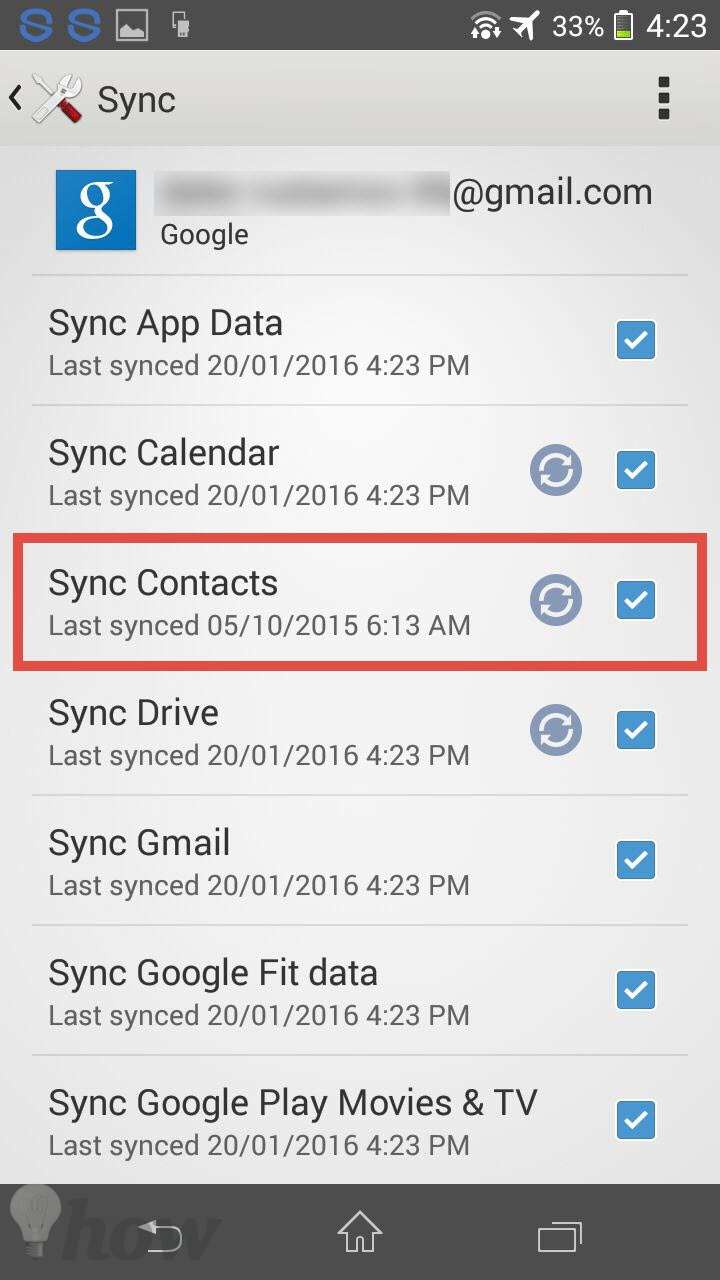
Once you have set the Gmail account on your Android device, head to the new iPhone to sync the Gmail account. If you are already using same Gmail account, then you will contacts on your iPhone in few minutes. However, if you don’t find them there, follow these steps to sync the Gmail account and contacts on your new iPhone.
2. Setting Gmail account on iPhone
First of all, go to the settings on your iPhone, scroll down and tap on Mail, Contacts, and Calendar. Click on Add Account.
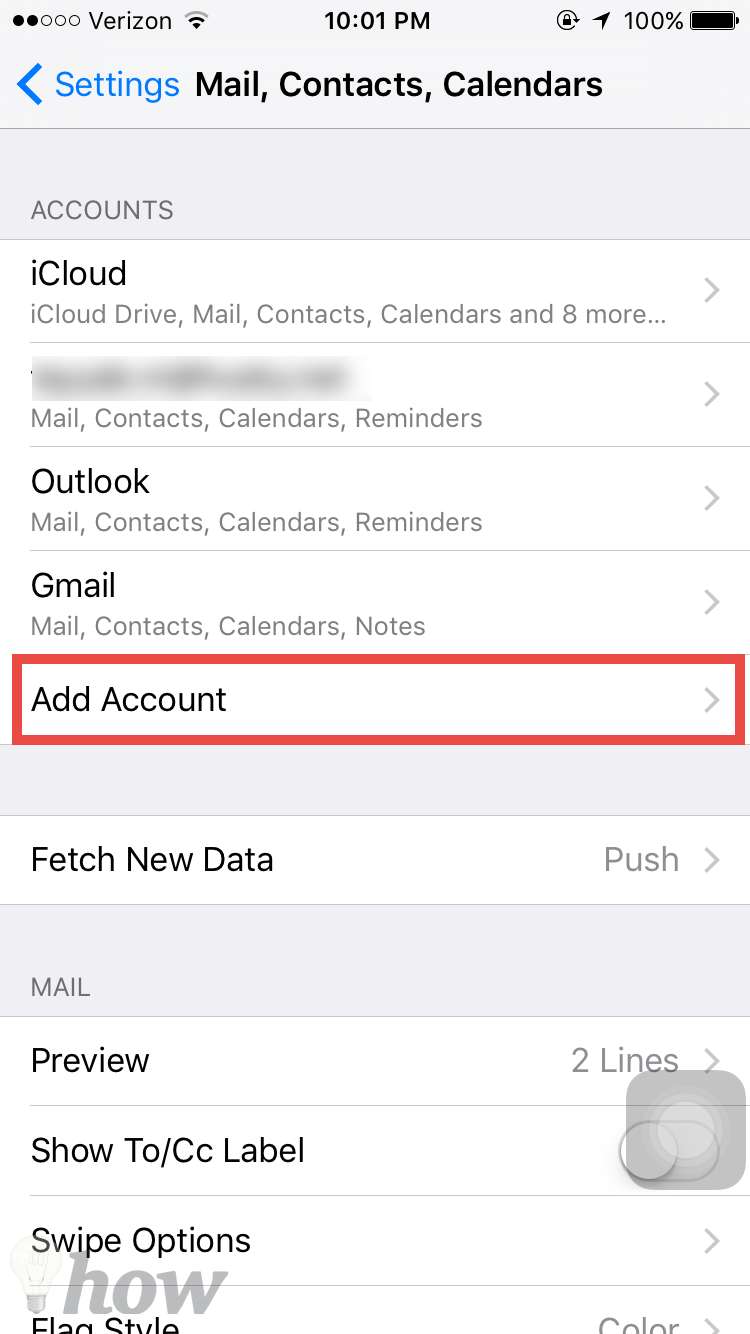
Select Gmail from the list and follow the on-screen instructions. All you have to do is to enter the username and password of your Gmail account. On the last screen, make sure that you turn on the Contacts as well. Otherwise, it may cause some problems for you.
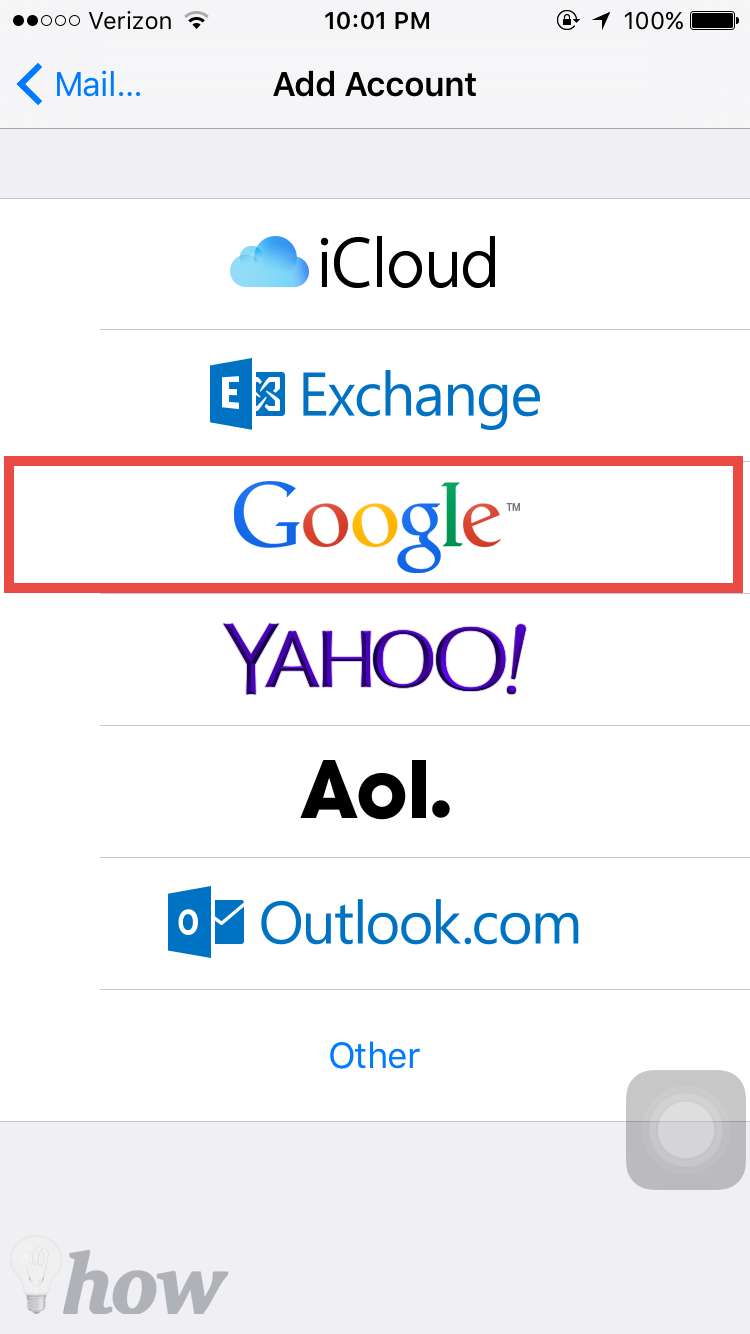
Send Contacts using Email
This method is a little bit similar to the method as mentioned above but is suitable for those who don’t want to enable the sync process. This process will make the backup of all of your contacts on the Android phone and you can send this backup file via Email. Simply open the backup file on your iPhone, and you’re good to go. Here’s how you can do that.
1. On Android Device
Open contacts on your Android device and select the contacts that you want to send via Email. These contacts will be compressed in the VCF file. After selecting the contacts, tap on the little Gmail or share button in the bottom left corner.

It will open the Compose Email windows, enter the Email address that you are using on your iPhone and hit the send button. You will see the VCF file.
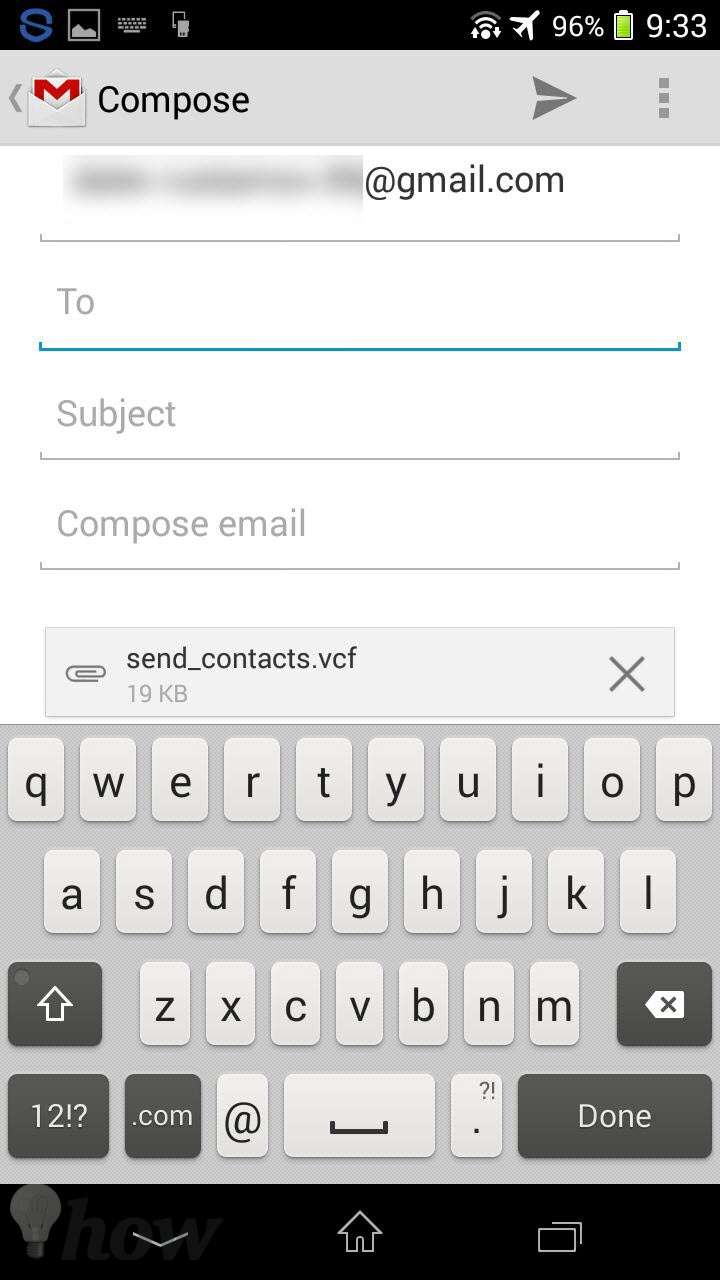
2. On iPhone
As soon as you receive the Email on your iPhone, open it and you will find the recently backed up the VCF file here.

Open this file and it will automatically copy all the contacts from this file to your iPhone. This method worked on Sony Xperia, HTC, and Samsung. For some users, it may not work depending on the manufacturer.
However, if you are experiencing such problem, you can always use the third party application from the Google Play store to backup contacts on Android.
Transfer Contacts using 3rd Party App from Play Store
This is probably the easiest method to transfer the contacts from one Android phone to iPhone. There are plenty of applications that will do this task for you without any problem.
Some are based on the cloud service and for few dollars, you can save your contacts on their cloud-based service. However, other apps will simply make a backup of the contacts on your Android phone and you can email them to your iPhone. Most of the apps will save the backup file in.
VCF Format which is easily recognizable on the iPhone. We have tested many apps to transfer the contacts from Android to new iPhone, MCBackup by OBSS Mobile is one great utility that doesn’t have many settings and works in a pretty amazing way. Here’s how you can use this app to transfer contacts from Android to iPhone.
Go to Google Play Store and search for “MCBackup.” Tap on this application and install it on your Android Phone.

After installation of this application, launch it on your Android Phone. It will automatically show the total number of contacts on your Android phone. Click on Backup to make the backup of all these contacts.
It will start making the backup of all the contacts. It may take some time depending upon the contacts present on your Android phone.

Once the backup is complete, it will show you the size of the backup. Click on the Send button to forward it via Email, Bluetooth, and Dropbox or any other app.

The most appropriate way is to transfer it via Gmail app.

You will notice the new VCF file attached with this Email. Write down the Email address of your iPhone and hit the send button in the top right corner.

Now, go back to your iPhone, open the recently received Email. Open the VCF file attached with it and it will automatically copy all the contacts to your iPhone.
Transfer Using “Move to iOS” app
Recently, Apple introduced “Move to iOS” app in the Google Play store that will help Android users to transfer all the data from Android device to iOS device. Now, as this application looks amazing but in reality, it is pretty complex and only works with the new or recently restored iPhone. However, it can transfer the photos, contacts, emails, messages from Android Phone to the new iPhone.
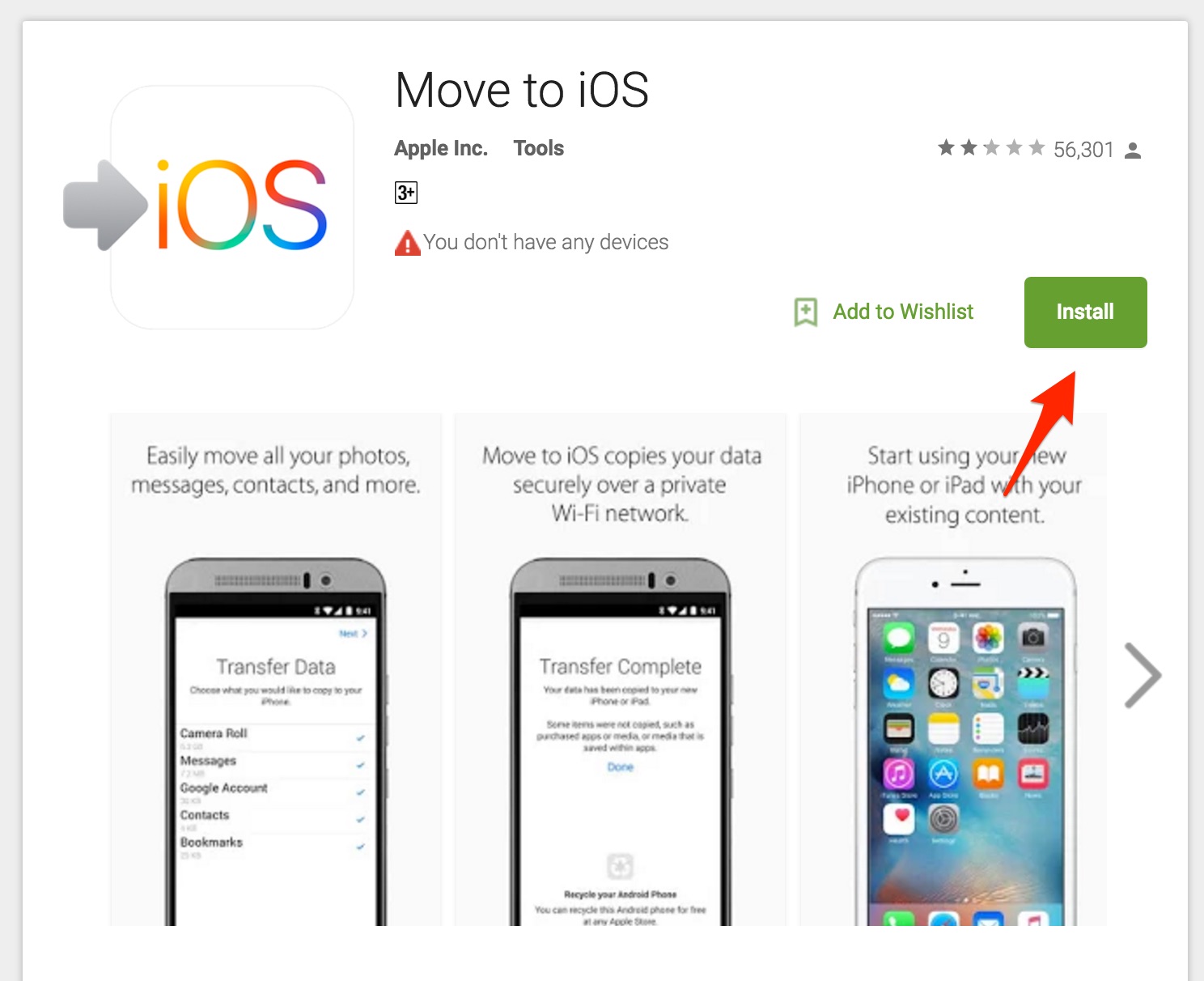
If you want to use this method, you will have to restore your iPhone and when it ask you to restore the iPhone from iCloud or iTunes backup, select copy data from Android. Another disadvantage of this app is that it will only work with the iOS 13 or newest devices. Apart from that, this application is available free of cost on the Google Play store and only works if both devices are connected to the Wi-Fi and you don’t have any data on your iPhone.
Conclusion
Although there is not much difference between the second and third method, we prefer to use the third method because it is easy and you don’t have to do much while transferring the contacts via this method. Do you use any other method? Let us know in the comments section below.
Read also: How to Show Battery Percentage on Android