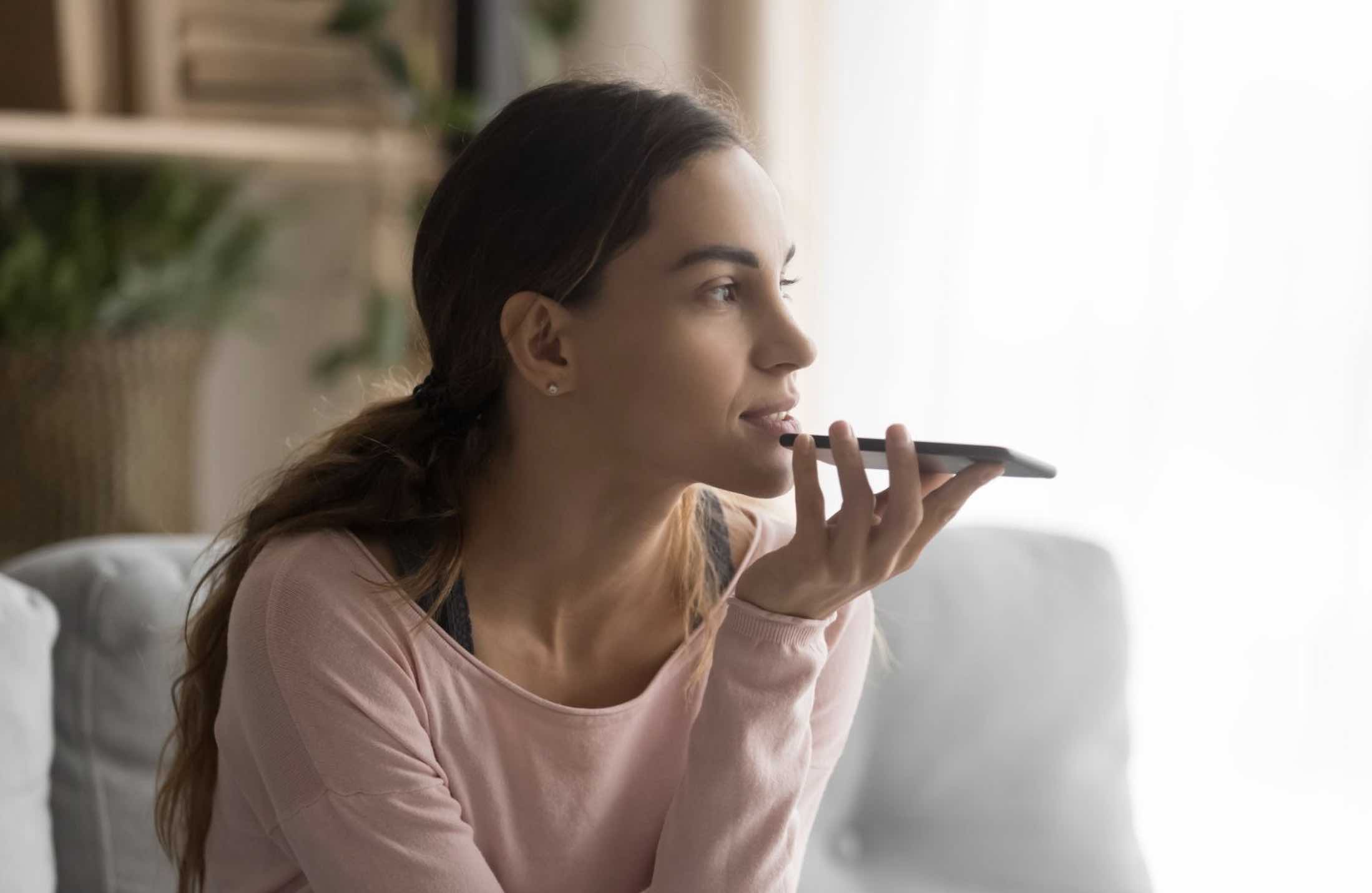It’s undeniable; an iOS 10 device provides such an abundance of entertainment that it’s tough to think about anything else but how to utilize it for fun. You might be so engrossed in the excitement that security considerations become an afterthought. However, as fun as it may be, if you value your privacy, it’s essential to pay attention to certain security settings.
The security setting you either need to turn off or on are only a few taps away. You won’t have to go through a sea of settings jut to get to it. Let’s get to it and secure your iOS 10 device!
Read also: Best iPhone 7 Tips and Tricks
Turn Off Notification View
Being able to see your notifications when your screen is locked is very convenient. You don’t have to unlock your device just to see that it was only spam and not an actual Email. It may be comfortable, but you’re letting just about anyone see your content. Don’t get me started if you have Raise to Wake enabled.

To turn Notification View off go to Settings >> Touch ID & Passcode. After entering your passcode scroll down to Notifications off and toggle that off.
Read also: How to Turn Off Facebook Notifications
Prevent Others from Running Up Your iTunes Bill
You’ve purchased something on iTunes, and someone’s at the door. You put your phone down to answer, and someone picks up your phone to see what you were doing. If you left your account open, they could easily buy all the things they want just to pull a prank on you.

Protect your wallet by always asking for your fingerprint before every purchase. You can easily do this by going to Settings >> Touch ID & Passcode.
Stop iOS 10 from Reading Your Mail
How would you feel if a complete stranger read all your mail? Besides it being a federal offense, you would obviously be very mad, right? Well, that’s what iOS 10 does. If you have a feature called Events Found in Apps on, it will scan your email for any message that has a date, time or place so it can add it to your calendar.

If you feel that this is a huge invasion of your privacy, go to Settings >> Calendar and scroll all the way to the bottom and turn the feature off.
Stop Apps from Listening In on Your Conversations
When you download an app, the only thing you can think about is using it. But, are you sure that the app doesn’t have access to your microphone when there is no need for it?

Some apps obviously need it like Google Hangouts, but if you want to revoke that access for an individual app, go to Settings >> Privacy >> Microphone. Toggle off any apps that you don’t feel that they need access to your device’s microphone.
Stop Safari from Saving Your Passwords
Having Safari save your passwords can save you time from having to entering the information yourself. This can be comfortable but dangerous since whoever manages to unlock your device or uses it for something as simple as browsing, can have access to them.

I don’t think you want anyone that isn’t you to have your bank site’s password, right? To delete those passwords go to Settings >> Safari >> Password >> Edit (top right) >> Delete.
Disable LockScreen Widgets
On iOS 10, you can see your widgets without having to unlock your device. This is great if you only want to look at some information quickly, but if you can do it without a password so can anyone else. To turn this off go to Settings >> Touch ID & Passcode >> Toggle off Today View.

Disable Raise to Wake
Raise to wake is a great feature, but the problem is that is can turn on if it feels the slightest movement. By turning on with this movement is that whoever you’re with can see your unread notifications. To turn it off, go to Settings >> Display & Brightness >> Turn off Raise to Wake.
Factory Reset After 10 Passcode attempts
If you’re going to use this feature, it’s a good idea to have a complete backup of you data. If you were ever to lose your iOS device, this device could be a real life saver.

But, if there is only a nosey family member that keeps insisting in getting into your device, a reset is not the best choice. Whether you want to turn this off or on, go to Settings >> Touch ID & Passcode >> Erase Data.
Conclusion
When is comes to your privacy, you should always try to learn as much as you can to protect it. If you are careless with all the security features iOS 10 has to offer, you could be revealing more than you’d like. What security measure do you take with your iOS device? Let me know in the comments.
Read more like this
- How to Capture Photos and Selfies and Videos Using Siri
- How to Change Your Apple ID or iTunes Password
- The Ultimate Guide to Typing Faster on iOS