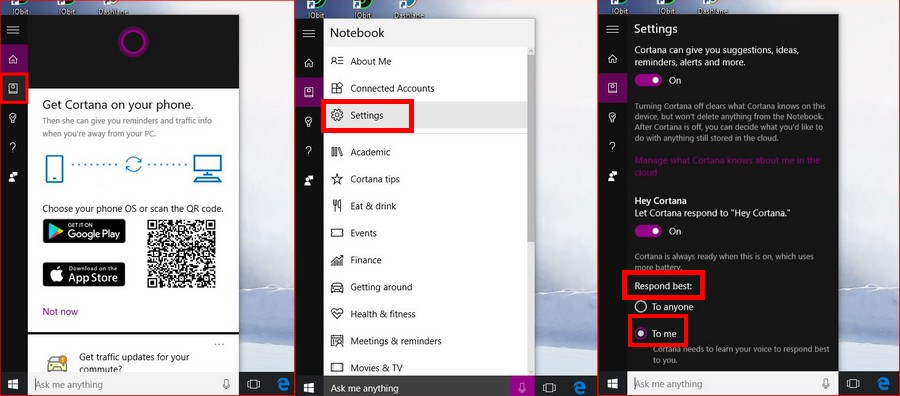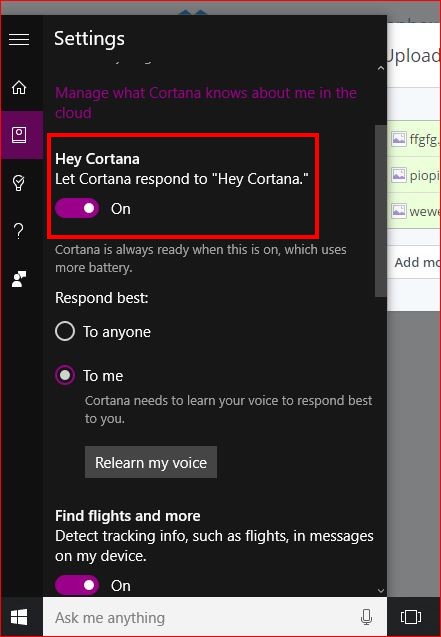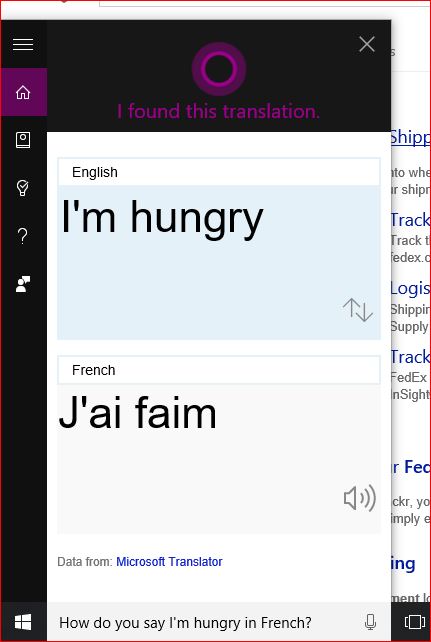The majority of the features on Windows 10 is an improvement of something we already knew about and knew how to use, more or less. But, Cortana is something new that hasn’t existed in Windows before, and that could run the risk of being overrated because many might not know how to use it.
Many might think that Cortana is only good for searching for information or getting directions to your favorite restaurant, but it’s more than that since it can tell you what song is playing or how the stock market is doing (among other things).
We’re going to show you a series of tricks for setting Up Cortana properly and how to give Cortana orders correctly. It’s worth learning how to fully take advantage of Cortana since that is the only way to make use of it.
How to Get Cortana to Only Recognize Your Voice
If family and friends use your computer from time to time, you might not want them using Cortana if you want it all to yourself. You can quickly set Cortana up so it will only obey your wishes and you can do that by clicking on the Cortana Search bar and then on the Notebook icon, that should be right below the home icon.
Now click on Settings and in Respond best select To me. As you can see in the image below, I have already set up Cortana only to respond to my voice and that why the option say Relearn my voice, but if you haven’t set this up yet, it should say something like Learn My Voice.
Click on that and Cortana will take through a series of very simple phrases to say so it can learn your voice (only a few).
Activate Cortana Without Typing
By setting up Hey Cortana, you can get the information you need without pressing a single key. Before you say, ‘Hey Cortana’, you will need to enable it first since it’s not on by default.
Go to Settings and right below Manage what Cortana knows about me in the cloud, you should see Hey Cortana. Toggle that on and now every time you want to ask Cortana something, just say the magic words.
Have Cortana Search for Specific Things
You already know that you can search for all sorts of things with Cortana. If you type in Cats, you get all kinds of information, but what if you want Cortana to show you specific things such as pictures of your dogs. All you have to type is in Photo: Dogs or you can also try:
- settings: Display
- Web: Windows 10 new features
- Folders: Work
- Photos: Cats
- Music: Red Hot Chilli Peppers
- Apps: Edge
Funny Things to Do With Cortana
If you can have fun with OK Google, I don’t see why you can’t have the same fun with Cortana. If you want Cortana to:
- Who is the coolest person in the world?
- Tell Cortana to sing a song?
- Ask how smart she is?
- Ask where she is from?
- Who made you?
- Will you marry me?
- Do you have a sister?
- What’s your favorite song?
- Who is better you or Siri?
- Where can I hide a dead body?
- Can I change our name?
- What are you wearing?
- Who is your father?
- Do an Impression
- Dance
- You’re cool
- Say something funny
- Hello HAL
Set Up Reminders Based on Locations
If you’re always forgetting to buy the milk when you’re at a particular place, you can get Cortana to help you with that. Once you tell Cortana to remind you to buy the milk, another window is going to open where you will need to program the days you want to be reminded and where you need to be so Cortana can remind you.
Read more: How To Turn Off Cortana in Windows 10
How to Track a Package You’re Waiting For
Are you expecting a very important package? Let Cortana help you keep track of it. First, you will need to open Cortana and then click on the Notebook icon and scroll down to Packages. Make sure that the Package tracking card is toggled on and click on Add a package. Now, you will need to enter the relevant information and when you’re done, don’t forget to click on Save.
Set Your Alarm with Cortana
If you need to set your alarm for whatever reason, Cortana can easily help you with that by either you typing it in or telling Cortana to set the alarm for whatever time or date. Whenever you don’t need the alarms anymore, you can always tell Cortana to cancel all your alarms.
Have Cortana Search for File Based on Time
If you’re like me, you have a sea of pictures on your computer and looking for the pictures you took last week might take forever. Save yourself some time, and by only telling Cortana to show you the pictures you took on October 2, 2016, you will see them automatically appear. I used pictures as an example, but you can do the same for other types of files as well.
Cortana Can Help You Learn a New Language
Learning to speak French and need some help translating a few words? If so, you can count on Cortana’s help to help you with French or any other language for that matter. You can either type in Translate Food, and Cortana will need to know from and to what language you need the translation. If you say it, it’s obviously a lot faster.
You’ll love that you won’t be taken to a new tab for the translation since Cortana will give you the translation without opening any additional windows. Cortana can translate any word into various languages such as French, Greek, Spanish, Persian, Korean, Polish and the list goes on and on!
Have Cortana Send Text Messages
Who says your going to need a phone to send a text message? Cortana can quickly take care of that by typing Send Text and then the name the text message is going to (the contact should be in your contact list).
Type in the message you want to send and click Send. If the person you want to send the text message to is not on your contact list, you’ll need to open the People app and update their information.
Conclusion
Without Cortana, Windows 10 just wouldn’t be the same. It’s full of many tips and tricks that keep us entertained for hours and hours. Did I miss your favorite tip or trick? Let me know what it is in the comments?
Read more like this
- How to Personalize The Windows 10 Start Menu
- How to Make a GIF From a Video on Windows
- How To Speed Up Your PC