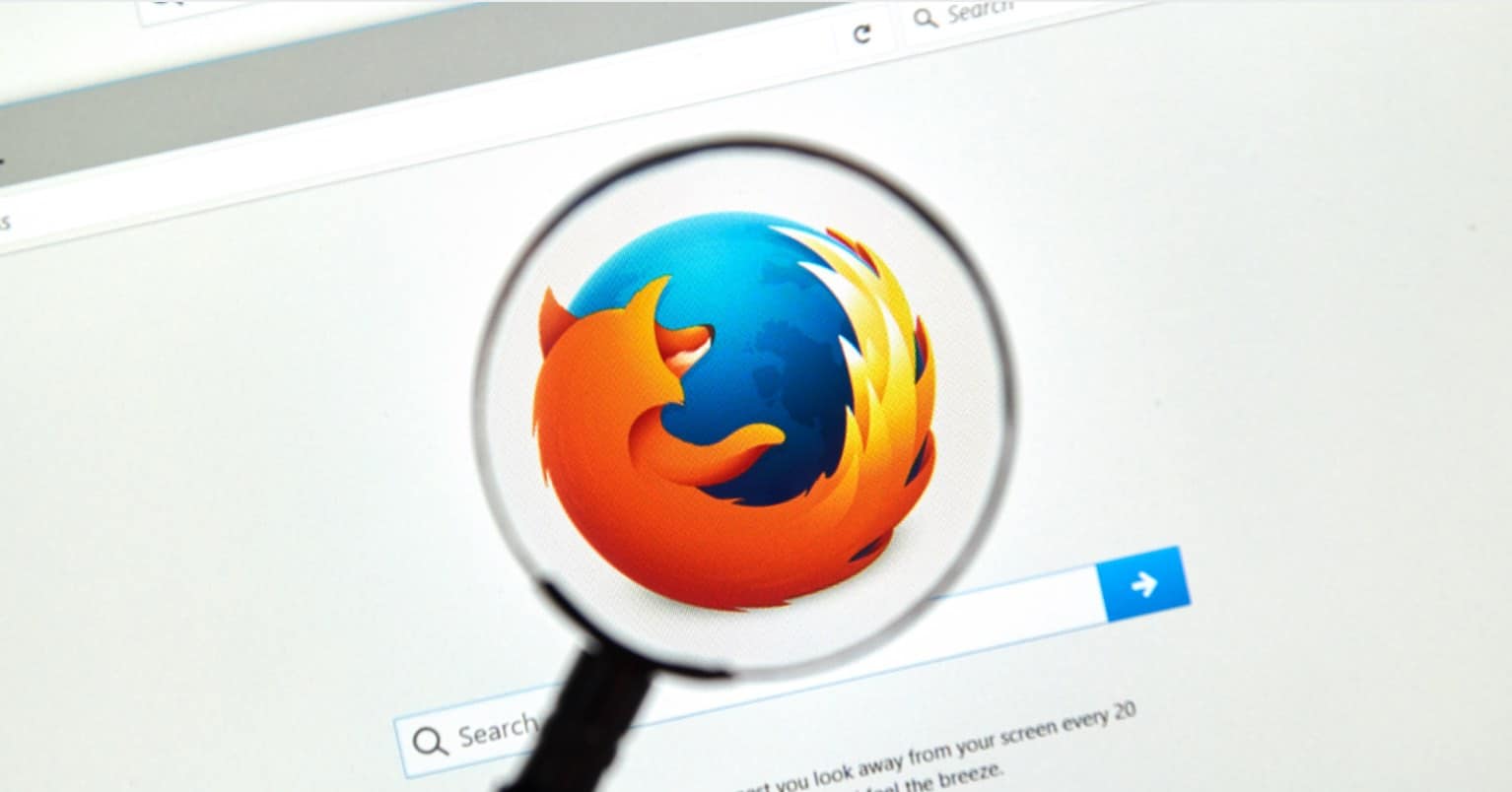You’re WiFi has been working just fine for the last few days but all of a sudden you’ve noticed that it’s not as fast as it once was. First, you think that it’s your internet provider, so you either wait it out or you call them to see what’s going on. You also changed the DNS so you can surf the web faster, but nothing seems to work.
You’ve even gone to the extreme of using a can to try and increase your signal. When all else fails, the only thing you can think of is that someone is stealing your WiFi. But, how can you be sure?
How to Know Who’s Stealing Your WiFi for Mac and Windows
The good news is that there are plenty of tools that can help you figure out if someone is stealing your WiFi. One of those tools is called Who Is On My WiFi. It’s a free WiFi that both Windows and Mac users can use to find those intruders.
General Tips to Find WiFi Intruders
One easy to know if someone is stealing your WiFi is to check the Wireless Router Lights. Your router has indicator lights that show you that there are Internet connectivity, hardwired network connections, and other wireless activity.
What you need to do turn off all the devices you have connected to your network. So, make sure that you turn off WiFi for your Phone, tablets, computer, Tv, console or any other device that requires Internet access. If that indicator light is still blinking, then that means that someone is stealing your WiFi.
See more: How to find IP Address on Windows, macOS
Revise Your Router Device
When people want to know if someone is using their WiFi without their permission, they may not consider looking into their router’s administrative console. It’s a great tool to detect WiFi intruders since it can help you find out more about your wireless network and you can even change your security settings if you want to.
To log into the console, you’ll need to go to your router’s IP address. To find the IP address you’ll need to open your computer’s command prompt.
You can quickly open the command prompt by either right-clicking on the Windows Start button and selecting Command Prompt, or you can press the Windows keyboard key and the R key and type CMD.
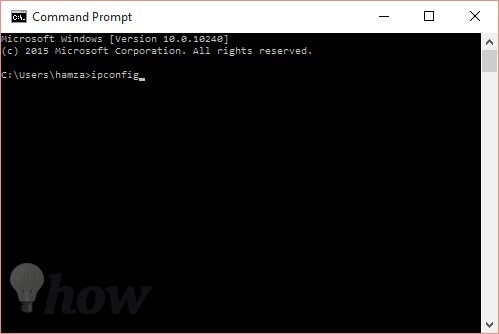
Now, type ipconfig in the window and then look for the Default Gateway.
ipconfig
Mac Users
If you’re using a Mac, you can simply open the Network Preferences panel and jot down the IP address you’ll see next to Router.
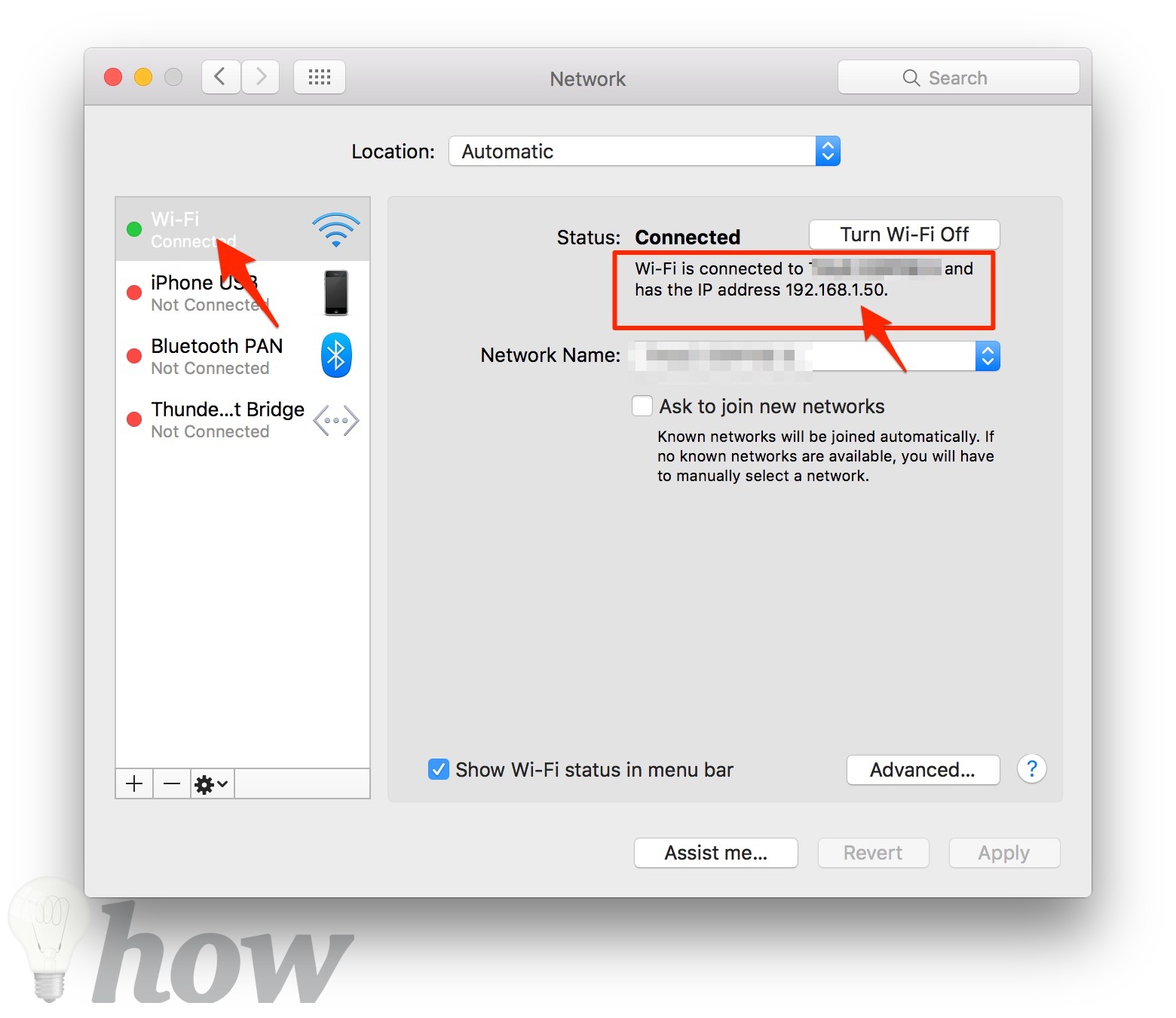
Once you have your IP address, copy and paste it into your browser’s window. Now, you should be prompted to log into your router, and your default settings have never been changed, it should still have the login information. You will be able to spot it quickly since it’s going to have a mixture of blank, password and admin fields.
One thing to keep in mind is that you should modify the login as soon as you access your router’s console. If you wait too long, a hacker will change it for you. Look for a section on your router called Attached Devices (Netgear) or My Network (Verizon Routers) or, Delive List if you’re using the awesome Tomato firmware.
You should see a list of IP addresses, device names, MAC addresses you can look over. Contrast the devices that are connected with your gear and look for any devices you don’t recognize.
Identify WiFi Stealers and Block them with Fing
You can also use your Android device to find out if anyone is stealing your WiFi. The first thing you’ll need to do is to download a free app called Fing. The app is very easy to use and won’t bombard you with too many features.
When you first install the app, it will automatically scan the devices that are connected to your WiFi network. If you see more devices listed on the app than what you have at home, then you’ve got an intruder.
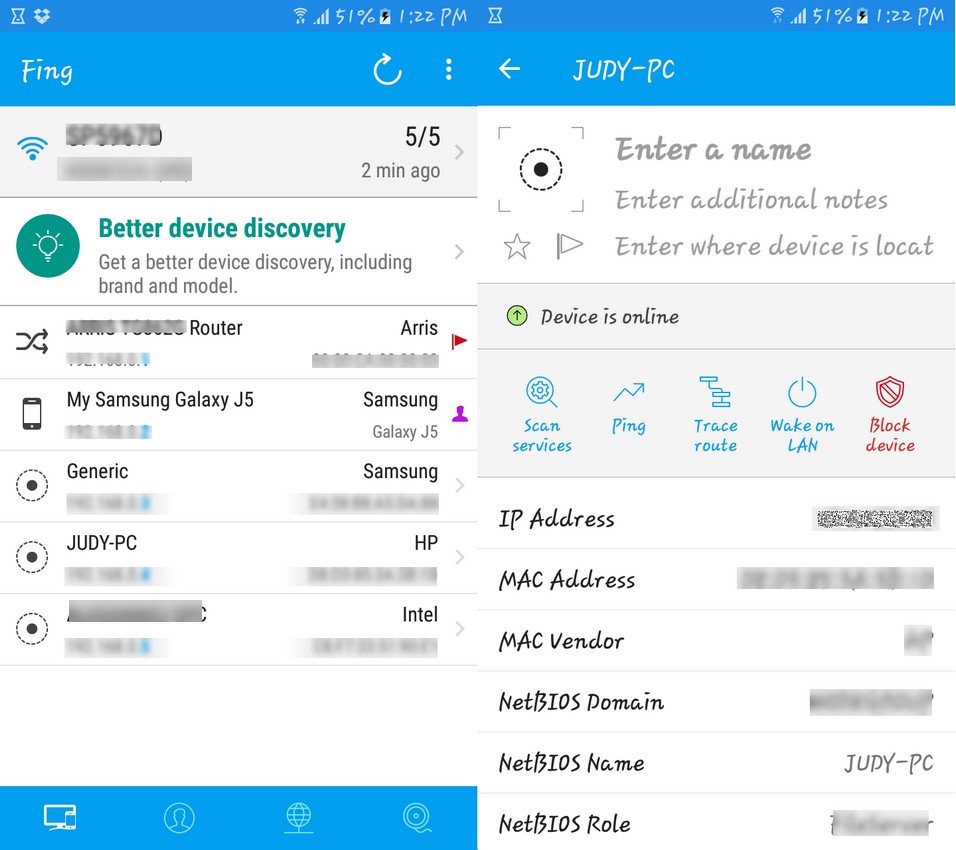
Tap on the device you don’t recognize, and you’ll get all kinds of information on it. You can see that device’s MAC address, Trace route when the device first appeared if the device is online and more. So, you know you have an intruder, now what? When you tap on the device, you will also see an option to block that device. It will be easy to spot because it’s the only option that’s in the red.
So, you know you have an intruder, now what? When you tap on the device, you will also see an option to block that device. It will be easy to spot because it’s the only option that’s in the red. Tap on that option and see your later intruder.
Conclusion
Unfortunately, there are some people that think it’s OK to steal other people’s WiFi. The reasons as to why they do this can vary.
They either can’t pay for it, don’t want to pay for it or want to use your WiFi to do things they can’t do on their limited plan. Now, you know what you can do to identify those intruders and how to block them. How many people have you discovered stealing your WiFi? Let me know in the comments.
Read more like this
- How You Can Keep Your WiFi Safe
- How to Turn Your Laptop Into a Wi-Fi Hotspot
- How to View Your Saved Wifi Password in Windows